Introducing the Notification Center
Easy access to information is one of the most essential factors in a project, which is why we‘re continually improving the way teams send and receive important updates.
Introducing the Notification Center, a specialized area of Easy Projects that aggregates all message, project, and activity notifications in one convenient place. This improvement will simplify your workflow by decreasing your emails, consolidating your messages, and increasing the visibility of crucial information.
What’s in the Notifications Center?
The Inbox is the first tab of the Notification Center. This is where new assignments and mentions are displayed. This is a replacement for the @mentions section. Clicking on a message in the Notification Center opens up the Details panel on the right-hand side, where you can see the rest of the conversation and add more messages as needed.
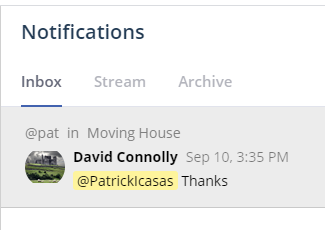
If you follow the zero-inbox practice, you can archive read message notifications. Archiving a read message will put it in its own separate tab.
Next is the Stream tab, which is where all project/activity notifications go. The stream contains every single event in the system that you are allowed/choose to see. You can select what events you want to see in the Stream tab by using the filters on the right-hand side. This way, you‘ll be able to minimize the number of email notifications you get, since you can always go to the stream and see the entire history by tweaking your Stream Filter settings.
Notifications that can be found in the stream tab are assignee changes, status updates, and more. Items in this tab are grouped together by activity name for more convenient viewing.
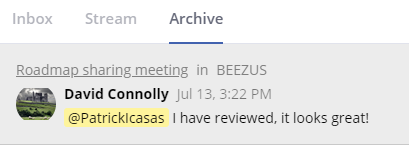
The Stream tab also has filters that allow you to select what types of notifications you want to see. The “follower only” filter limits the displayed notifications to only activities that you are actively following. The Follower settings can be customized in your My Options page.
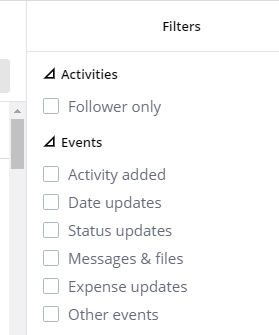
Lastly, the Archive panel stores all your archived message notifications if you need to refer back to an important update.
What About Approval Requests?
Approval Requests will still have their section, due to the innate urgency and importance of such requests and the specialized functionality that the Approval system requires.
We hope this update helps make a positive difference in your work!
If you have any questions or feedback, please send it directly to the Customer Success team at [email protected].

