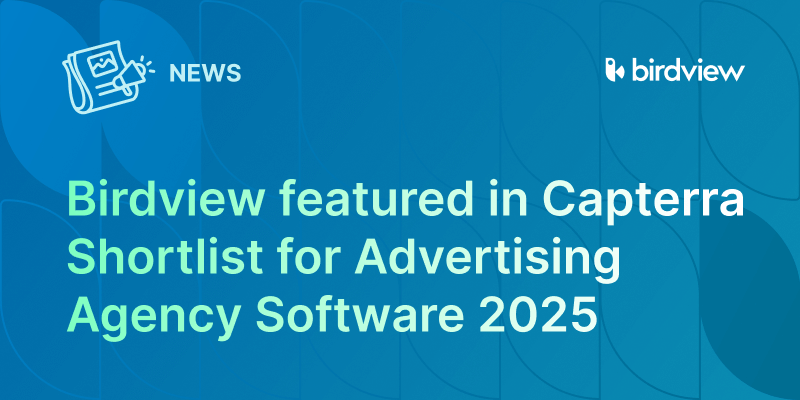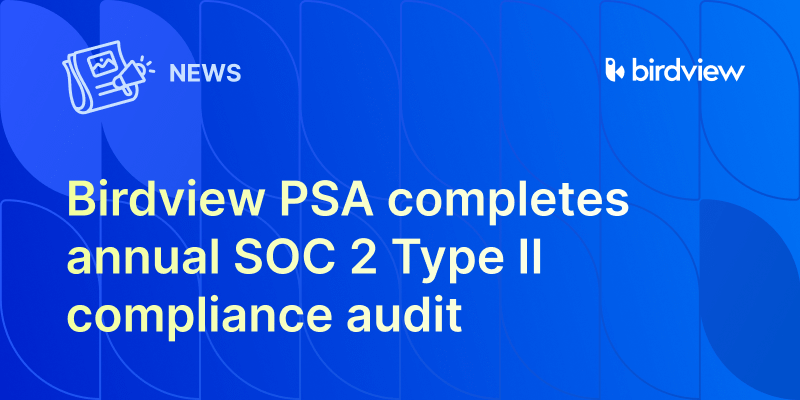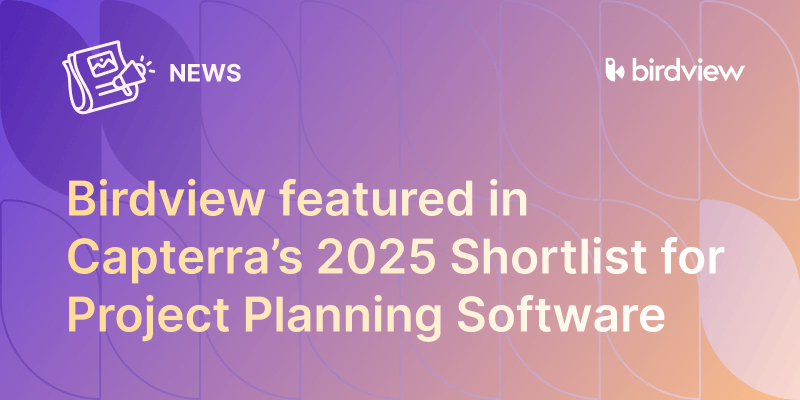Welcome to the guide to the new and improved Birdview PSA Guest Portal. The Birdview PSA Guest Portal is the perfect place for people from outside your core team to get involved in the project–whether they’re external or internal customers, vendors, or other stakeholders. In the Guest Portal, guest users can track and update their tasks in a friendly, manageable environment.
To learn about Guest Portal capabilities and how they can be used, please watch this 5-min video or read the following post.
Have a look at some of the key functions available:
Easy Task Tracking
The Guest Portal lays tasks out in a simple manner with a clean layout and intuitive interface. Tasks are clearly presented alongside a label indicating the project the task belongs to, the date range of the task, and the task status.
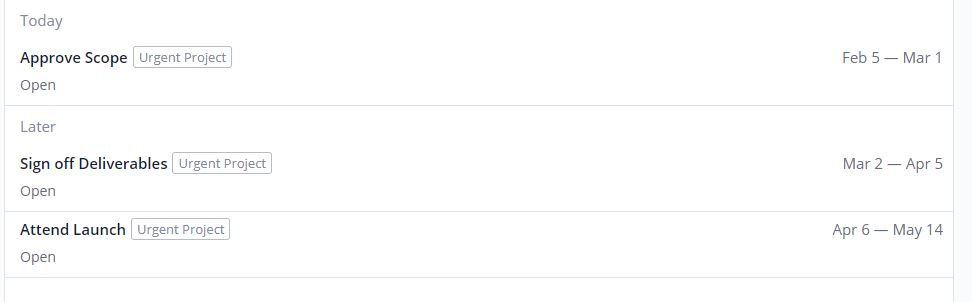
Tasks can easily be sorted by start or end date, name, priority and more.
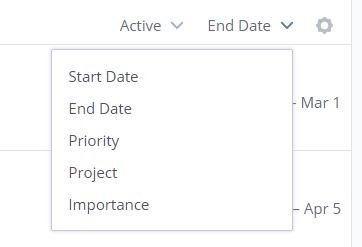
Guests can also toggle between showing completed and open activities, in case they need to refer to past work.
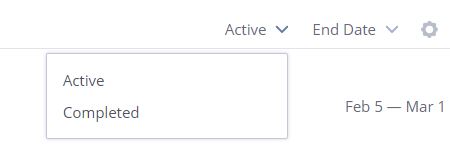
Lastly, guests can use the search field to find what they need.
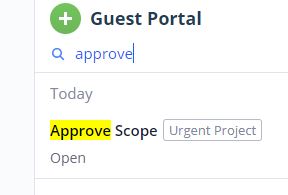
Update Task
Once the guest users have found the task they want to update, they can easily review what needs to be done by clicking the name of the task. This opens up a details panel that contains all the necessary information.
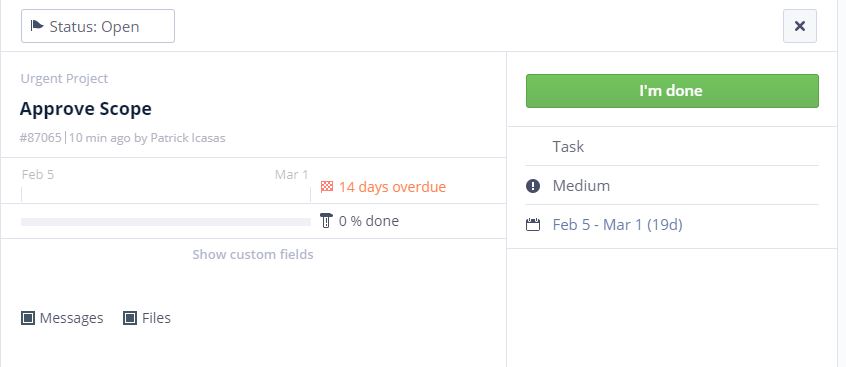
Simply click the Im Done button to mark a task as closed, and the project will disappear from the active list. Remember, guests can always bring it back by filtering for Closed tasks.
Communicate with the team
Each task has a message board that guests can use to talk to their project manager or other people on the team. Guests can upload file attachments and get an email notification so they can instantly know the latest update.
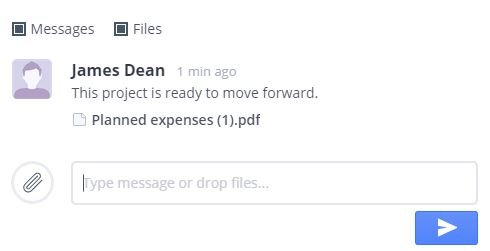
Submit to Forms
Do guest users need to fill out request forms or surveys during the course of the project? The Guest Portal makes those forms easily accessible courtesy of a handy drop-down navigation menu.
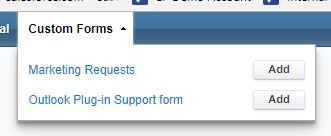
Add requests/issues to the project
If your guest needs to add to the scope of your project, or encounters a potential issue and wants to ensure it’s addressed properly, they can use the Guest Portal to add Requests and Issues to your project plan.
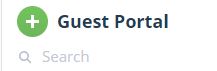
They can click on the Green button and fill out a short entry form to add their item to your project. Once it’s added, your Project Manager will have full control over who gets assigned, wherein the project the request/issue should go, or even whether or not it belongs in the project in the first place.
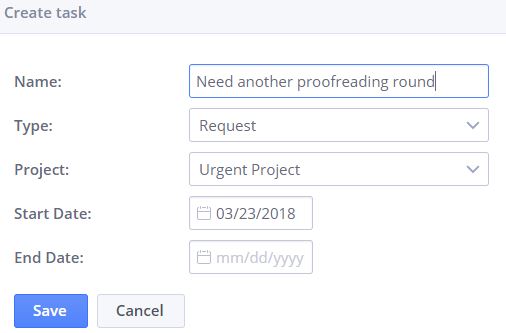
Do you have more questions about the Guest Portal or being a guest user? Contact [email protected] and let us help!