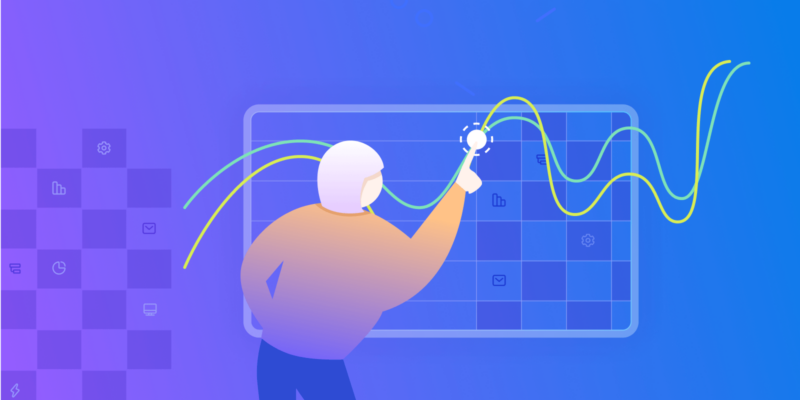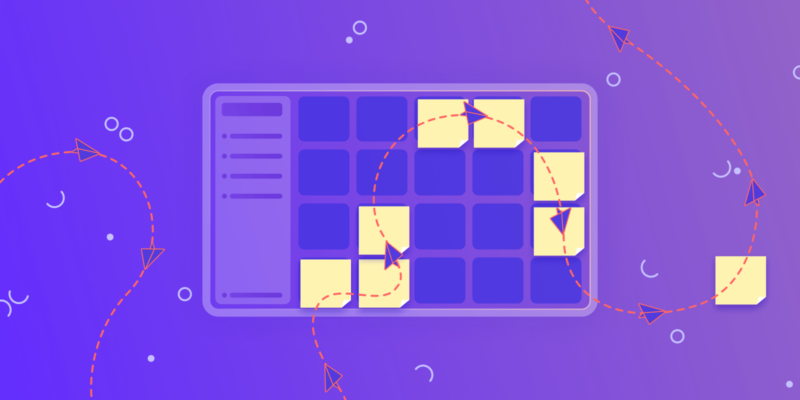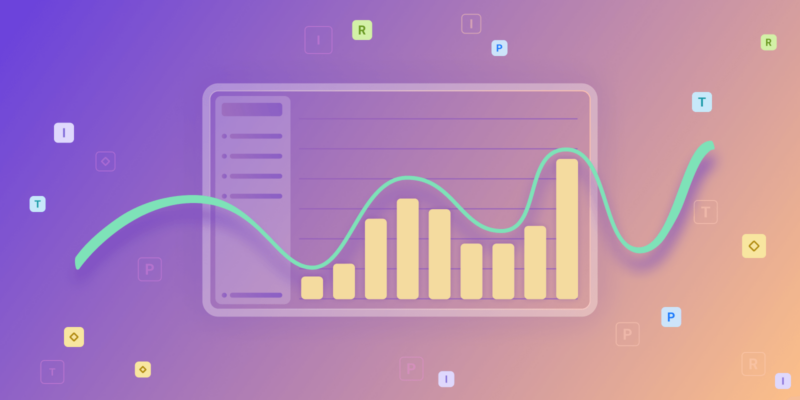Being able to quickly identify late projects and activities (such as tasks, requests, and issues) is crucial for both project managers and team members alike.
Here is an overview of different options within Birdview PSA for you and your team to be on top of things.
My Assignments page
Each user can easily identify their late activities, as the activity name is highlighted by both the red text and red shading.
Activity Center (Table View, Gantt Chart View, Kanban Board)
Late activities can be identified by:
- Timeliness indicator
- Health / EVA indicator.
- Timeliness indicator
Timeliness is directly linked to the individual project and activity end dates. Birdview PSA administrators can customize the day thresholds and the colors.
Based on these settings, the project or activity end date will be highlighted with the chosen color.
Health / Earned Value Analysis (EVA) indicator
There are 3 colors: Green Healthy, Yellow At Risk, and Red In Trouble.
Your Easy Projects administrators can customize the 2 built-in EVA formula thresholds to trigger At-risk and In-trouble indicators/alerts to activate sooner or later.
The EVA formula takes into account three key parameters: current progress, usage of allocated hours, and usage of allocated time frame.
The final result is represented by a colored thermometer icon.
Project Dashboard
The Delayed Activities info widget lists any and all activities that are late.
The Health info widget identifies projects with both At Risk and In Trouble activities.
Late activities in other widgets will also be in red text.

Real-Time Notification
Each user can choose to be notified by email when their activities are due or late. This is done using the Send me notifications about activities due in X day(s) option, from the Settings/My Options page.

Need a more direct way to bring a late activity to the right person’s attention? Simply post your message to the appropriate activity message board and they will see it the next time they log in! (The activity message board is accessible via the dashboard, contextual menus, icons, and other page views)