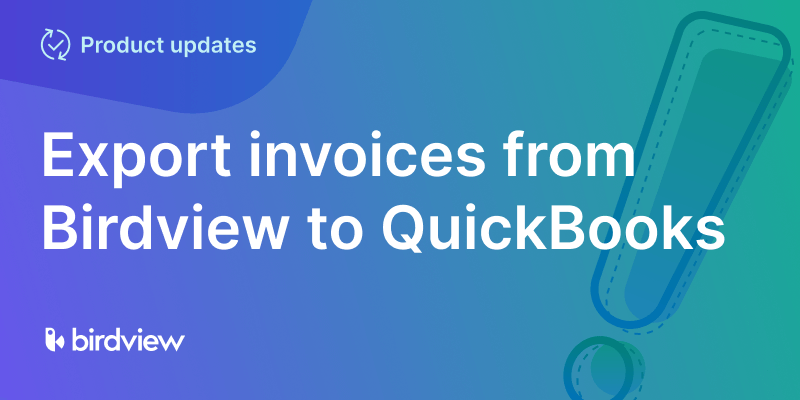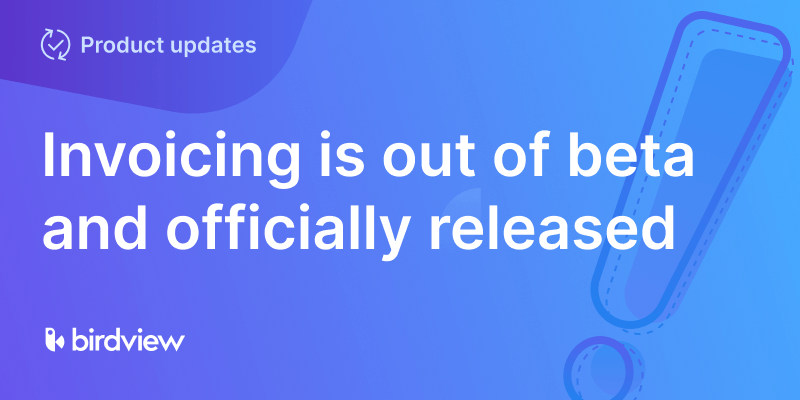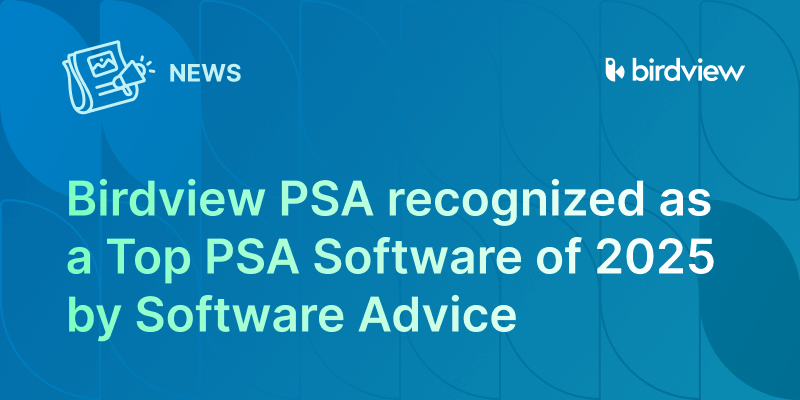A negative value input is now available for all types of expenses for new trial accounts.
Negative amounts can come from reversing journal entries, vendor and supplier credits, refunds, and other corrections.
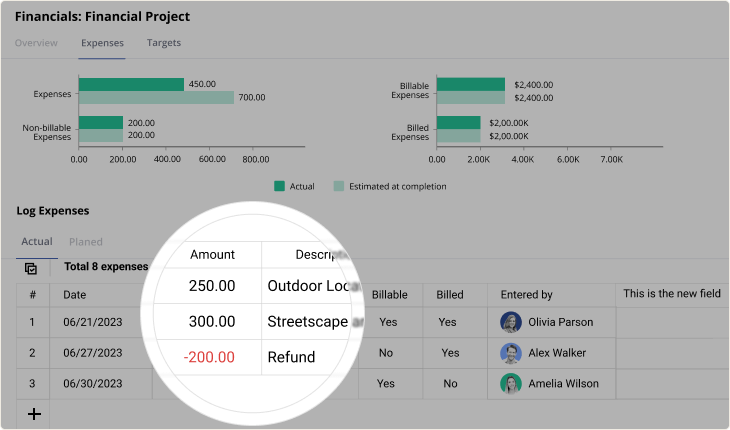
Negative expenses can be added to your project‘s data the same way you add other expenses.
- Select a project or a task to which you want to add information about expenses. Click on the Details next to the project/task name.
- Go to your project/task finances by clicking on the Billing icon in the top right corner.
- Go to the Expenses tab and click on the Log actual expense.
- Add a negative amount.
Please note that this feature is not yet available for our mobile application.
Note for existing clients: please contact our Customer Success team to enable this functionality for your account.