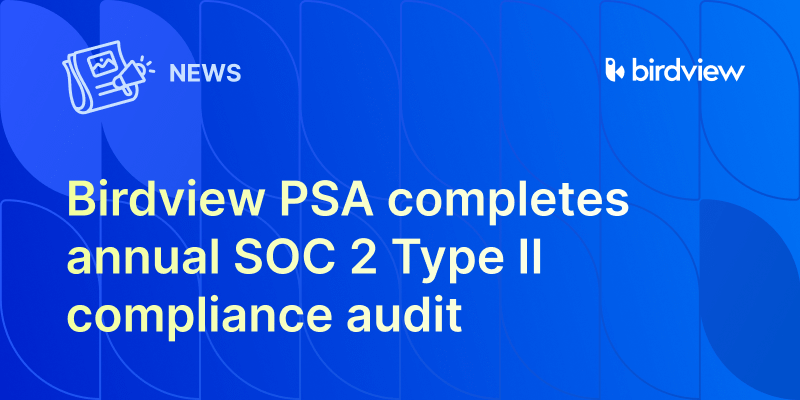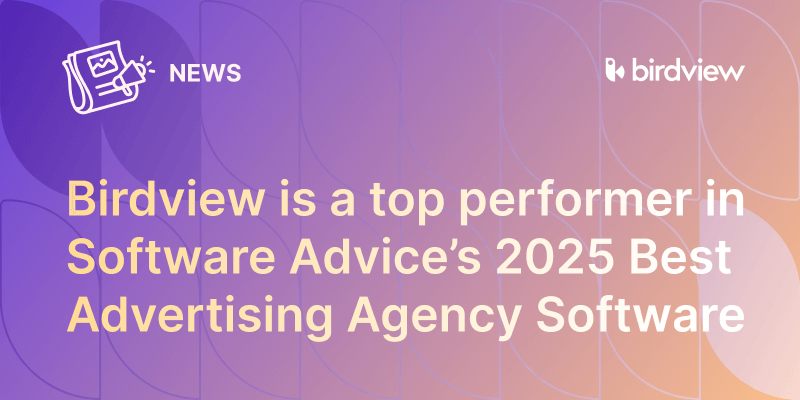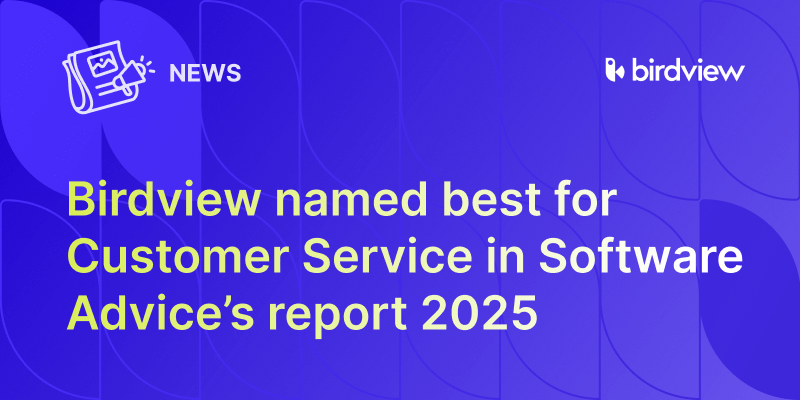Does the task you’re working on involve a deliverable of some sort? A brochure, maybe? Or a design document? If so, then someone on your team probably needs to give the thumbs-up before the project can go to the next step.
We’ve introduced a feature that can make this happen: the Approval Workflow.
Users can now easily “Request Approval” for a Task, including the ability to add a message and any corresponding documents!
How to Request an Approval for Activities and/or Documents
First off, access the Message Board via the Activity Center icon or the Activity Details panel. You can optionally attach one or more documents as part of the approval process. For example, you could be requesting approval for the entire Activity, “Update Blog”, or just the document with the content – it’s up to you!

Click on “Request Approval” and then pick your Approvers from the list of users.

Click “Apply” and then press “Post” to post your message. Your file will now be posted to the board, with an approval indicator to show how many have reviewed your request.

How to Approve/Reject an Activity and/or Document
Barbara has been asked to review a document in this example. Next time she logs into Easy Projects, she sees that she has a new Approval Request on her navigation bar.
![]()
She clicks on the icon, and a list of Approval Requests appears. The most recent / open request is at the top, and the older ones are at the bottom.

Clicking on the notification brings her to the Activity in question, along with a prompt to either Approve or Reject the file.

After she reviews the file she Rejects it and provides her comments. If she ever changes her mind she can always click “Undo”.

Now they just have to wait for Fred to come in and provide his feedback.
You can also repeat this process for simple text updates.
Let us know what you think in the comments below!
Designed by Freepik