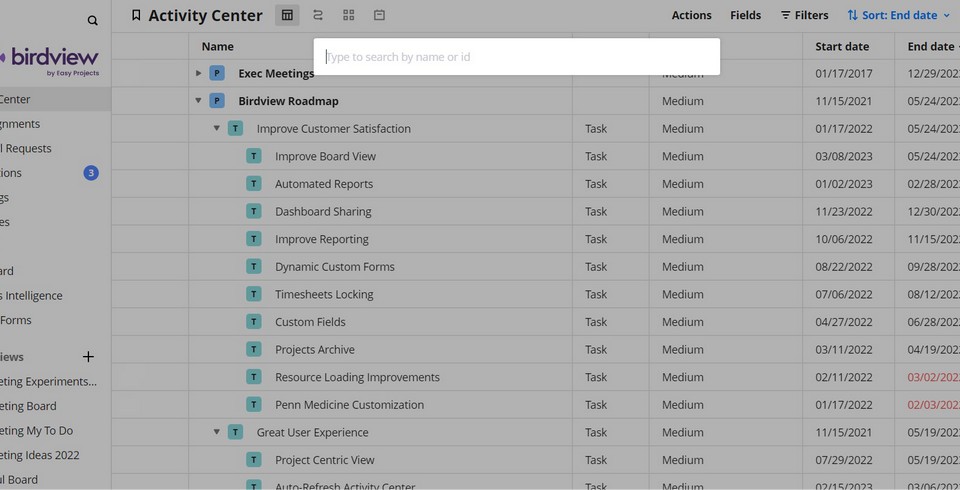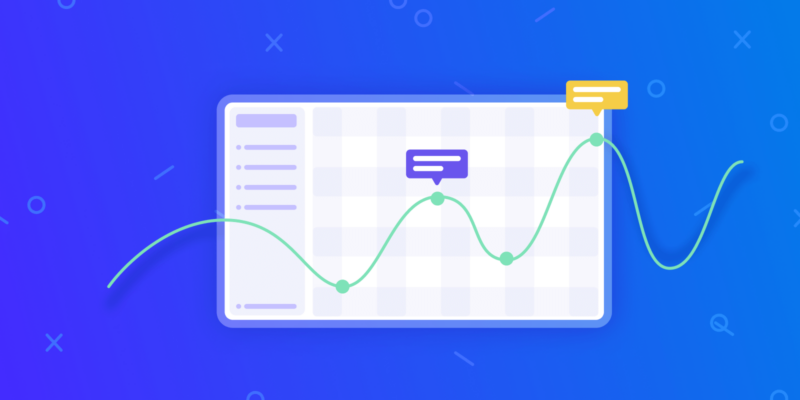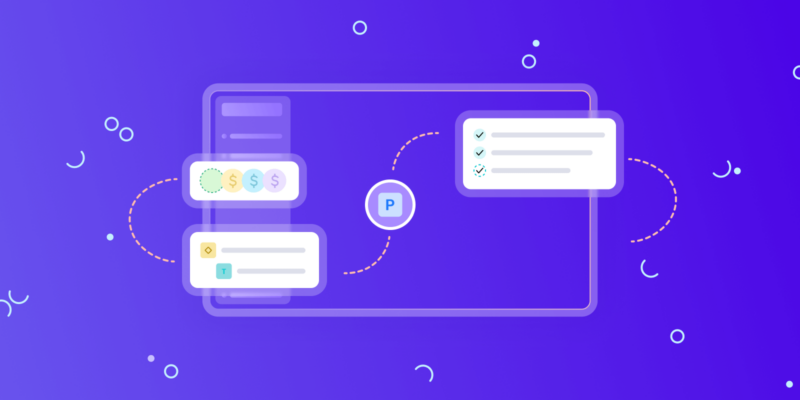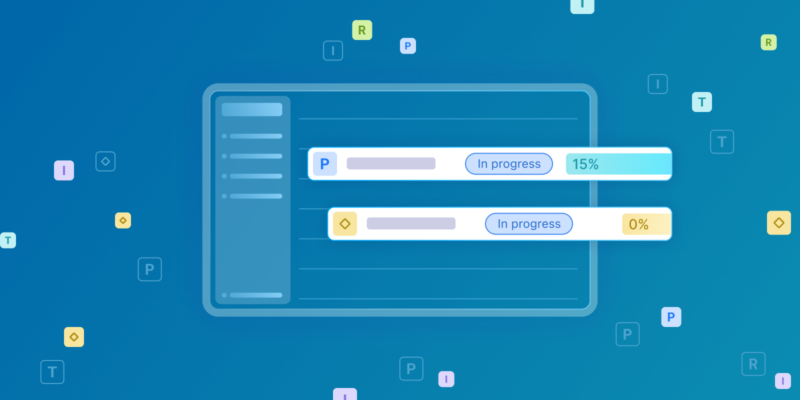The Birdview PSA team is happy to introduce our new features within our Activity Center to help you better view and manage your projects and resources.
1. New Search Functionality for Better User Experience![New Search | BirdView PSA]()
Birdview‘s search functionality was available for all users before, but the latest update is aimed at improving our users‘ experience.
The new search field can be accessed from any tab or page within the Birdview PSA platform. Users can now search for tasks, projects, customers, assignees, and portfolios by their names or IDs. You no longer need to scroll through countless tasks to get the information you need. Simply start typing in the name of the task or the project you want to find in the search bar and get instant results.
2. Automated Back/Front Load Functionality to Adjust Your Team‘s Workload
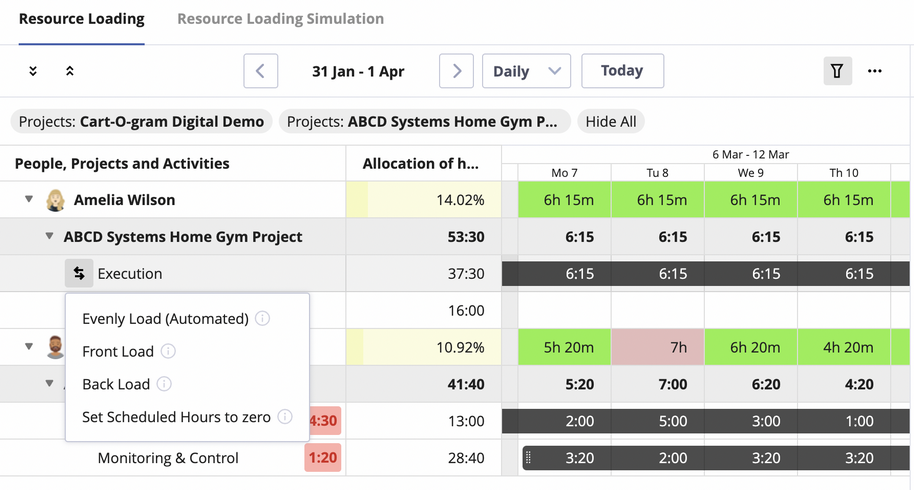
Every project manager knows how much time and effort it takes to plan a team‘s workload. Before the update, Birdview PSA offered two options for adjusting the team‘s assigned workload: manual and automated.
With the latest update, Birdview PSA now offers two more options: back load and front load. Both features introduce intelligent workload distribution at the end or the beginning of a task, thus eliminating the need for manual data entry and saving the project manager‘s time.
You can find a more detailed description of each feature below.
- Even workload allocation
This feature allows dividing the time needed to complete the task evenly across the assignee‘s working days.
Example: The team member has 5 days to complete the task and works 8 hours a day. The task takes 10 hours to complete. The team member will be working on the task for 2 hours every day over the next 5 days to complete it on time.
- Manual mode
The feature allows manually set hours needed to complete the task across selected working days.
Example: The team member works 8 hours a day. The task takes 5 hours to complete. The team member will be working on the task for 2 hours on the 1st day, 1 hour on the 3rd day, and 2 more hours on the 5th to complete it on time.
- Front load (new)
The new front load feature allows allocating the time so that the biggest workload falls at the beginning of the task.
Example: The team member has 3 days to complete the task and works 8 hours a day. The task takes 20 hours to complete. The team member will be working on the task for 8 hours over the first 2 days and for 2 more hours on the 3rd day to complete it on time.
- Back load (new)
The new back load feature allows allocating the time so that the biggest workload falls at the end of the task.
Example: The team member has 3 days to complete the task and works 8 hours a day. The task takes 20 hours to complete. The team member will be working on the task for 2 hours on the 1st day and for 8 hours over the last 2 days to complete it on time.
Note that all of the above-mentioned features work only if your tasks have both the start and the end dates.
For more information, please feel free to get in touch with our support team.