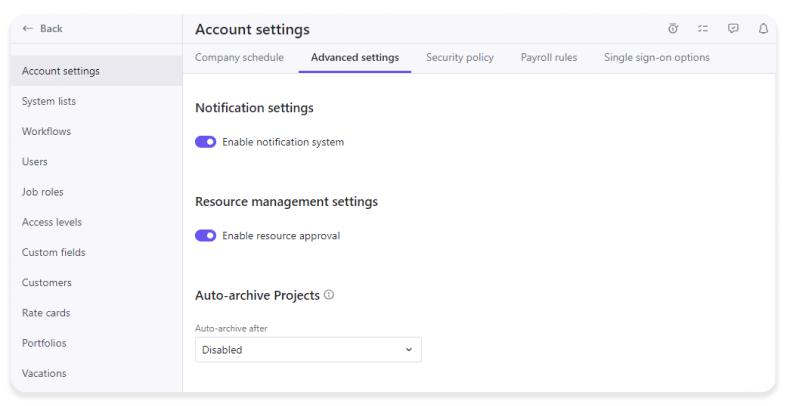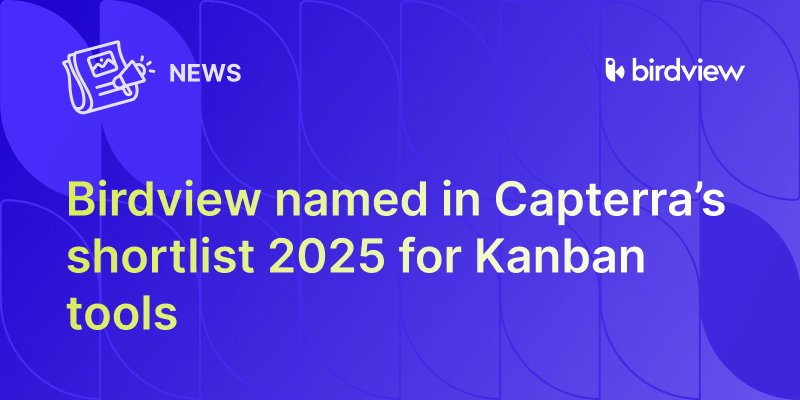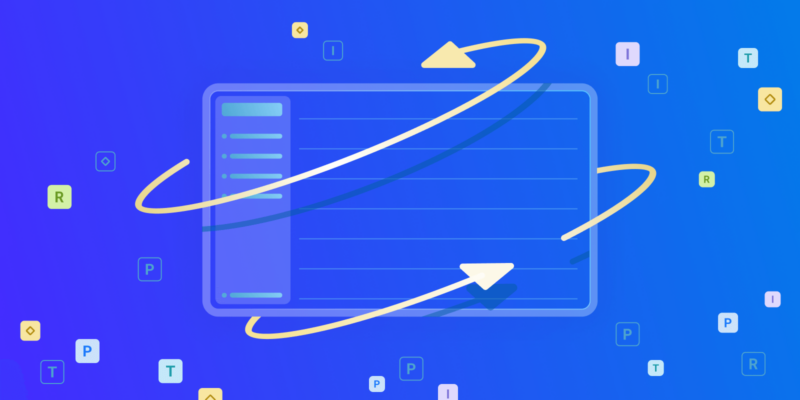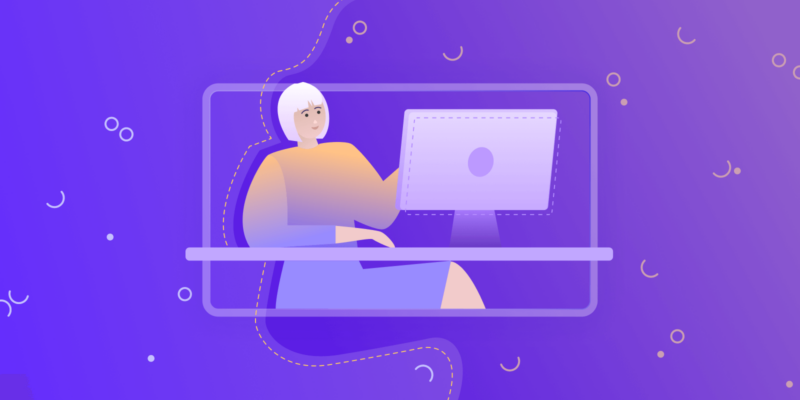Effective resource management is the backbone of successful project delivery. That‘s why we’re excited to announce the launch of a new feature within Birdview Planning: Resource requests also referred to as Staffing requests. This functionality is designed to significantly improve the resource allocation process, fostering better collaboration between project managers and resource managers.
How it works
Step 1: Enable “Resource requests” in company settings
Before diving into the resource request process, you must first enable this feature in your Birdview account.
- Navigate to Company settings > Account settings > Advanced settings.
- Scroll down to the Resource management settings section.
- Turn the “Enable resource approval” toggle on. You’re ready to start creating resource requests.
Step 2: Set up permissions
To ensure seamless operation, it’s important to understand the permissions associated with Resource requests:
- Creating requests: Any user with access to Planning and the “Access resource planning” permission can create resource requests. Note, currently requests cannot be created for unnamed resources.
- Approving requests: Users with both the “Manage hard allocations” permission and “Non-project member – Members & assignees – View and manage” enabled can approve or reject requests.
Step 3: Create resource request
- Go to Resources > Planning. Add the user needing approval to a project.
- Start the allocation creation process.
- In the “Add allocation” pop-up, select the Approver for your request.
- Once the approver is chosen and the allocation saved, the request is created, and the approver will receive an email notification. Remember, you can only choose one user with the “Manage hard allocations” permission as the approver for each request.
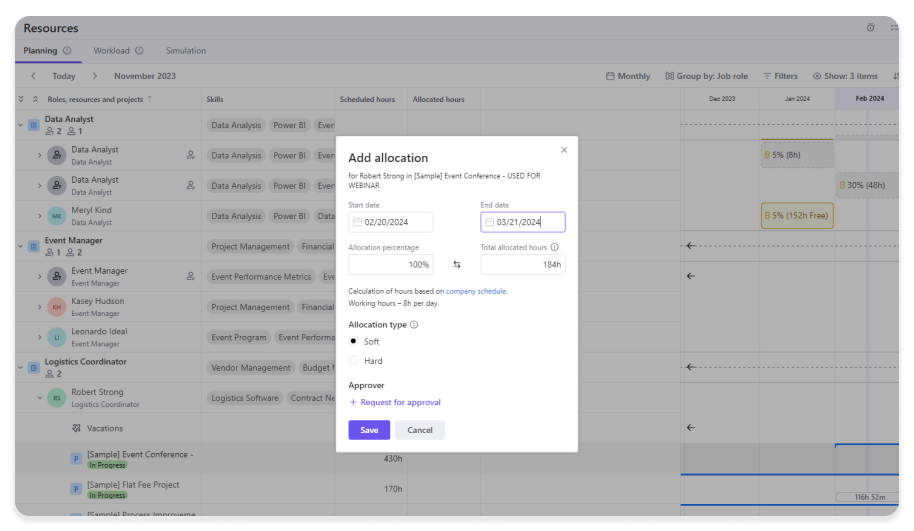
Step 4: Request approval or rejection
Approvers can navigate to Resources > Planning and open the allocation with the “Waiting for approval” status or click on the link in the email notification to approve or reject a request. Upon approval, the allocation becomes a hard allocation. If rejected, it remains a soft allocation. The requester is notified via email about the approval or rejection of their request.
Resource request statuses
Resource requests can have three statuses:
“Waiting for approval” for soft allocations awaiting approval.
“Approved” for requests after the approver approves the allocation, applicable only to hard allocations.
“Rejected” for allocations that have been rejected by the approver, relevant only to soft allocations.
By streamlining the request and approval process, teams can ensure that the right resources are allocated to the right projects at the right time, enhancing overall project success. Start leveraging this powerful feature today to optimize your resource management process and take your project planning to the next level. Note that “Resorce requests” will be only available within the Resource planning functionality. You can also try out the new feature in our “Feature labs” (check if you have “Resouce planning” enabled to access “Resource requests”).