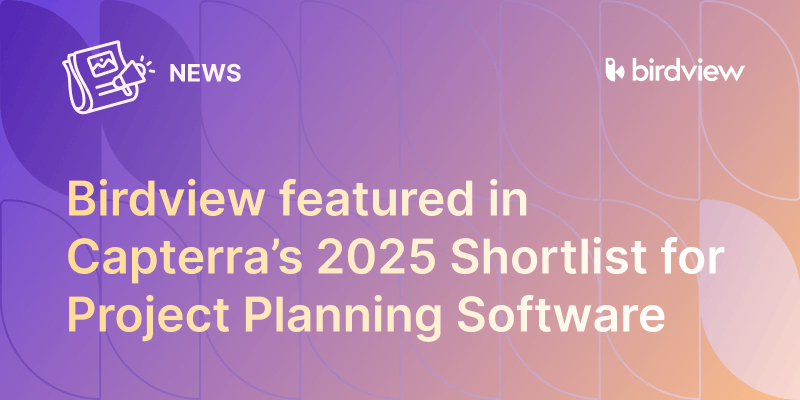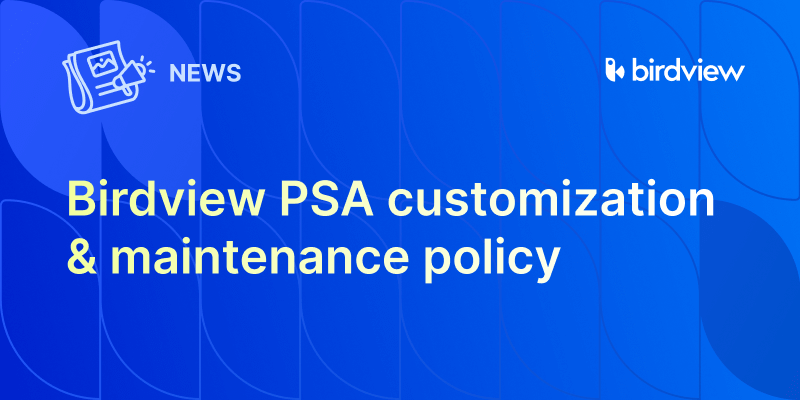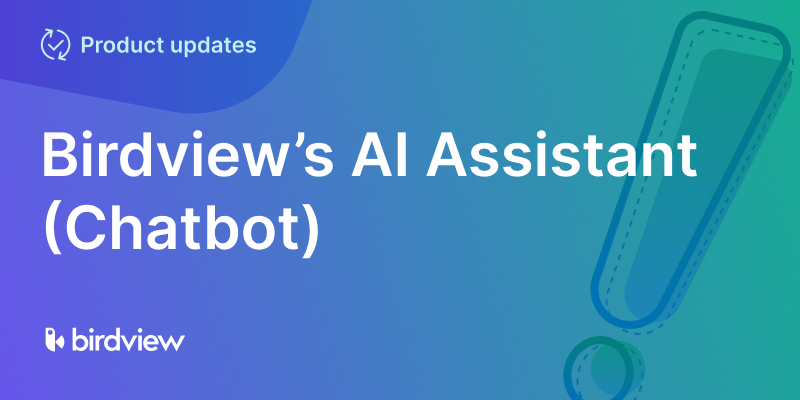We‘re excited to introduce a powerful new tool to help teams manage their budgets with more confidence and transparency: Expense approval is available to all Birdview PM Enterprise and Birdview PSA Enterprise accounts.
This feature enables project leaders to define approval workflows, assign approvers, and ensure that expenses don‘t proceed without the necessary oversight. Whether you‘re tracking internal costs or managing client billables, this update gives you the visibility and control you need to stay on top of financials.
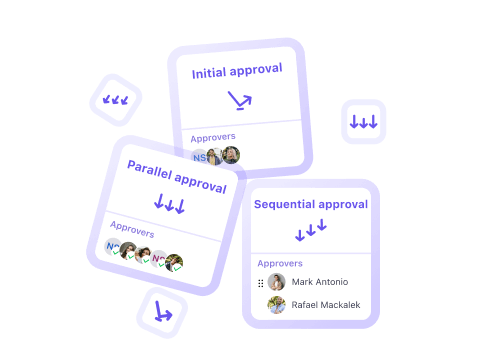
Why it matters
Tracking expenses is one thing, controlling them is another. The new Expense approval feature helps organizations:
- Prevent unauthorized spending by requiring explicit sign-off before expenses are processed
- Improve accountability by making approval responsibilities clear
- Increase transparency for both project managers and stakeholders
- Strengthen budget control at both project and activity levels
Email notifications ensure approvers are alerted in real time, helping reduce delays and keeping financial workflows on track.
How it works
With Expense approval, you can set up tailored workflows directly within the Financials module of any project. Here‘s how it comes together:
1. Enable approval per project
In the Actual expenses tab of a project‘s Financials section, turn on the approval process. This enables approvals for all activities within that project, and you can adjust the setting at any time to match internal policies.
2. Choose your approval workflow
Birdview supports three flexible types of workflows:
- Initial approval: Any assigned approver can approve the expense.
- Parallel approval: All assigned approvers must approve before the expense moves forward.
- Sequential approval: Approvers sign off one at a time, in a specific order you define.
This lets you mirror your internal review structure without rigid limitations.
3. Assign approvers
Approvers don‘t need to be project members but must have billing access and permission to manage members. If using Sequential approval, you can define the exact order for approvals.
4. Add and track expenses
Once the approval process is active, any newly added expense is marked as “Waiting for approval.” Approvers see who submitted each item and its current status, with the option to approve or reject in bulk or line by line. Expenses added before approvals were turned on are automatically considered approved.
5. Stay in the loop with email notifications
Approvers are notified when a new expense needs their review. In Sequential workflows, each person is alerted only after the prior approver has signed off. If an expense is rejected at any point, no further notifications are sent. Once a decision is made, the requester gets an email with the result.
6. Change your decision if needed
Approvers can undo their decision if needed or delete expenses that are no longer relevant. This ensures the process stays dynamic and responsive to project needs.
Expense approval provides project teams with a structured yet flexible approach to overseeing costs, promoting transparency, and ensuring expenses align with business priorities. It‘s another step forward in making Birdview a comprehensive, enterprise-grade solution for professional services and project-driven teams.