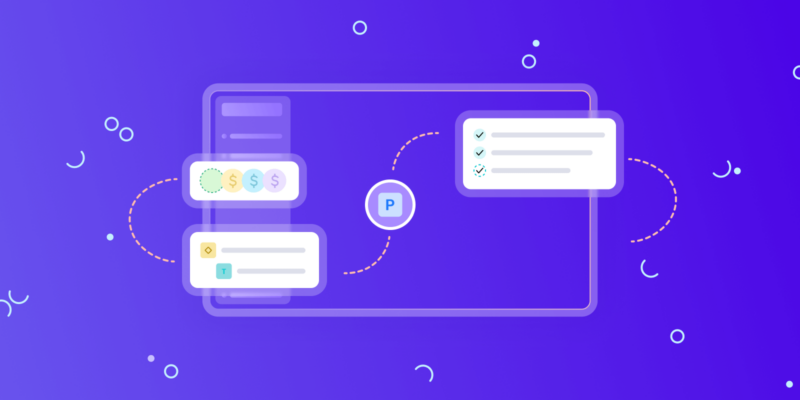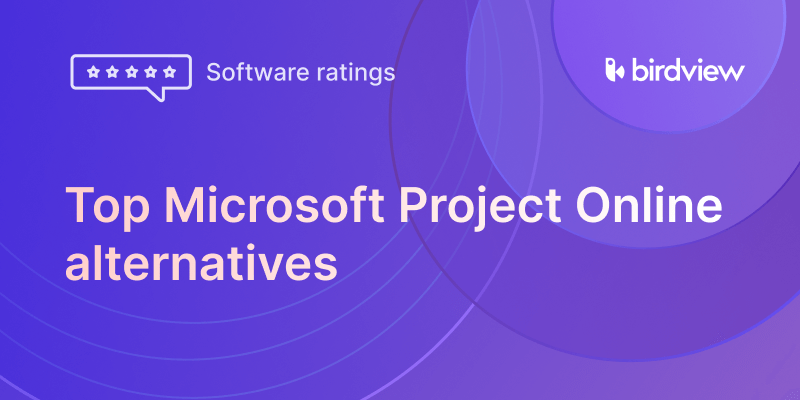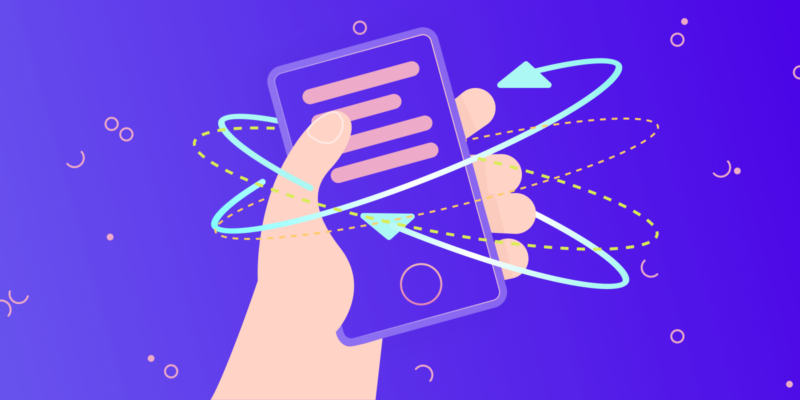Project management isn’t child’s play. You need to perform a number of tasks simultaneously to ensure smooth operations. You may find yourself tracking budgets and team work at one time, and in another moment, you are intensely busy in preparing a report or exporting all the data to Excel spreadsheets. Since you are super busy, there is a high chance of producing errors when exporting data to Excel spreadsheets. In this blog post, we‘ll let you know how you can avoid errors when exporting valuable data to Excel. We‘ll also discuss what things to keep in mind when performing this task.
Always check your data format before exporting
It has been observed that the data you want to export isn‘t aligned with the structure of Excel. For example, sometimes dates may appear as simple text rather than proper date fields, and numbers may be exported with unnecessary spaces. It simply causes problems along the way.
💡 Tip: Before you initiate the exportation process, always verify how your data is formatted in the original source. You need to ensure that all the fields, including dates, text fields, and numbers, are consistent. Fix any unusual formatting that you notice. Ignoring it now can cause inaccurate entries, ruining all your efforts.
Avoid duplicates
Data comes from multiple sources such as teams, clients, or tools. When exported into Excel, duplicate entries may happen, which can cause problems and make your work incorrect.
💡 Tip: A simple, quick check may help you spot all the duplicates. So, dedicate some time to finding the same entries before you start exporting project data. Fortunately, most project management tools come with built-in filters that can offer assistance in spotting such duplication. You can also do so in Excel by using the ‘‘Remove Duplicates‘‘ option, which is usually located under the ‘‘Data‘‘ tab.
Make sure column names are clear
Your column names are like product tags. If these are not clear, it will be confusing for others to know what‘s inside. Unclear or long column names can contribute to making your Excel sheet hard to read.
💡 Tip: Give proper names to columns before exporting to avoid any inconvenience later. Try to go with short and simple titles. It can be something like ‘‘Task Name,‘‘ ‘‘Budget‘‘ ‘‘Monthly Report‘‘ or anything that makes sense for you and the intended collaborators. This will make your spreadsheet easy to follow, keeping mistakes at bay.
Convert non-editable data correctly
Sometimes, the project data we receive is available in a format that is not editable. For example, scanned documents, Excel data screenshots, or tabular images can‘t be edited to extract information from them unless you turn them into editable text or numbers. If you start exporting data without converting it into an editable format, things won‘t work.
💡 Tip: Get assistance from the image to Excel converter to automatically convert all your image data into an Excel sheet. Fortunately, most of these tools offer free and quick access. You don‘t need to sign up or go through any registration process. Just browse the tool‘s URL and start performing image-to-Excel conversions.
Automate where possible
If you frequently export data, manually exporting it each time can be slow and prone to errors. Most project tools provide the option for automation, where data can be automatically exported to Excel on a schedule.
If you‘re using a project management platform like Birdview PSA, you can simplify much of this process. Birdview allows you to generate custom reports, export project data in just a few clicks, and automate recurring exports without the manual hassle. This helps ensure your data stays accurate and up to date across all projects and reports.
💡 Tip: Check if your tool supports automatic exports. This minimizes the opportunity for human error and keeps your Excel spreadsheets updated from time to time.
Validate after exporting
Never assume your exported data was perfect. Anything can go wrong, like rows going missing, columns getting shifted, or formatting issues.
💡 Tip: Always double-verify your exported file. Check a couple of rows with the original source to ensure that everything is correct. Catching errors early avoids larger issues down the line when reports or analyses are drawn from incorrect data.
Keep data consistent
Think about exporting one report in dollars and another report in euros. If you merge them without realizing, your figures will be incorrect. The same issue occurs with time zones, date formats, and measurement units.
💡 Tip: Use standard settings when exporting data. If you have international teams working on your project, choose a single format for dates, times, and currencies. This prevents confusion later in Excel.
Safeguard sensitive information
When you export project information, you are exporting potentially sensitive information like budgets, salaries, or even personal data. Exporting these files carelessly can result in a security breach.
💡 Tip: Remove or hide sensitive fields first, if you don’t need them. If you really need to share the data, try putting a password on the Excel file or only exporting the necessary bits.
Have a backup
It’s simple to overwrite an Excel file or lose the original project data when exporting. Without a backup, you can spend hours restoring information.
💡 Tip: Always save a copy of the exported file in a secure location. Leave the original project data intact so you can re-export as necessary.
Wrapping up
Exporting project data to Excel is easy in theory, but may become problematic in practice. Duplicates, lost data, or formatting issues can skew your reports. By verifying your data both before and after export, selecting the optimal format, and leveraging useful tools such as a JPG to Excel Converter, you can carry out the process smoothly and accurately.
Ultimately, a small amount of preparation spares you big headaches. Keep your data clean, consistent, and secure, and Excel will be one of your most trusted project management tools.