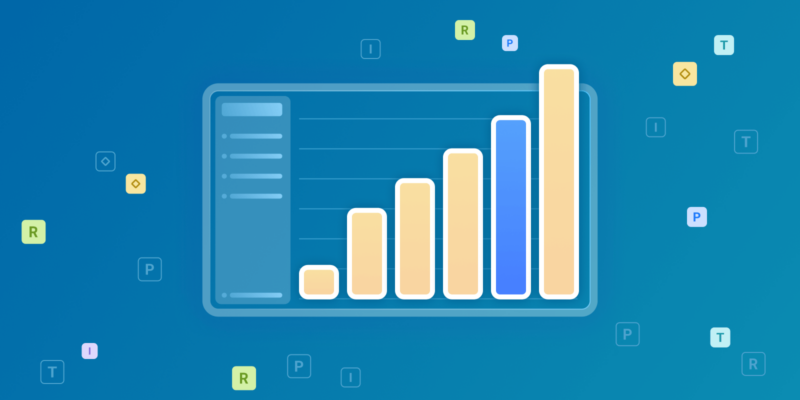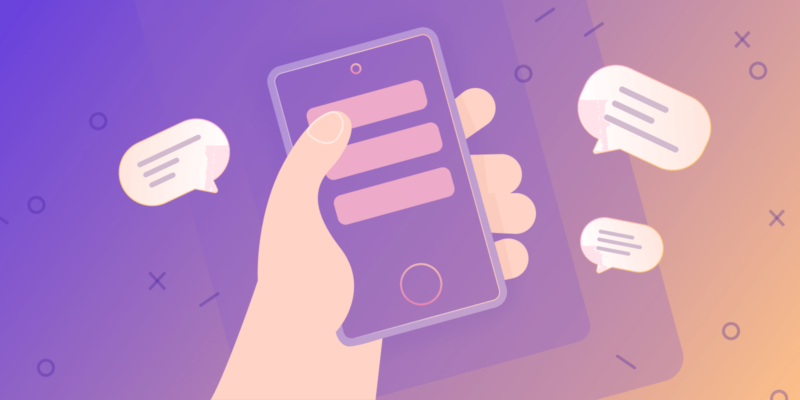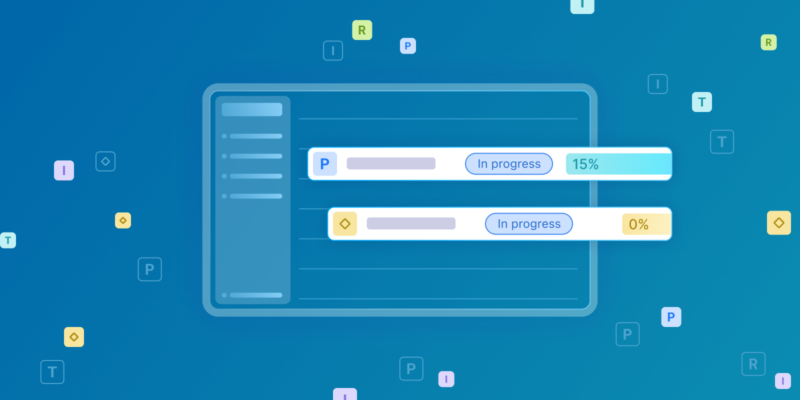If you’re reading this, chances are you’ve already heard the news: Microsoft Project Online is retiring. The clock is ticking, and organizations everywhere are scrambling to figure out their next move. This guide walks you through the main steps you need to take when migrating your projects and data from MS Project Online, whether within the Microsoft network or to a third-party platform.
Understanding your current Microsoft Project Online setup
Before you make any moves, you need to know exactly what you’re working with. Start by taking inventory of your project portfolio. How many active projects are you managing? Which ones are archived but still referenced? Don’t forget about those “completed” projects that people keep coming back to for historical data or lessons learned.
Next, map out your workflows. How do tasks move through your organization? Who approves what? Where are the bottlenecks? These processes might seem obvious when you’re in the thick of things, but they’re easy to overlook during migration planning.
Your integrations deserve special attention. Project Online rarely operates in isolation. You’ve probably connected it to SharePoint, Power BI, maybe your time tracking system or financial software. List every single integration, no matter how small. That automated report someone set up three years ago? Yeah, that counts too.
Finally, talk to your stakeholders. Sit down with project managers, team leads, executives, and even end users. What do they love about the current system? What makes them want to throw their laptop out the window? These conversations will reveal requirements you never knew existed.
Pre-migration checklist
Think of this phase as spring cleaning, except instead of old clothes, you’re sorting through years of project data. It’s tedious work, but skipping it will haunt you later.
- Your data audit should be ruthless. Old test projects? Delete them. Duplicate entries from that time, the system glitched? Clean them up. Standardize inconsistent naming conventions now, not after migration. The cleaner your source data, the smoother everything else will go.
- Document your user access and permissions structure while it’s still fresh in everyone’s mind. Who has admin rights? Which teams can view financial data? Who’s allowed to approve timesheets? Create a spreadsheet, map it out visually, whatever works. Just make sure it’s thorough.
- Take inventory of your custom fields and configurations. These are easy to forget because they’ve become second nature. That dropdown menu for project risk levels? The custom formula someone created for resource utilization? Write them all down. Decide which ones you truly need and which ones were “seemed like a good idea at the time” additions.
- Review your resource and capacity planning data carefully. This information is often messy because people leave the company, but are still shown as resources, outdated skill sets, and incorrect availability. Clean it up now.
- Set realistic expectations for timeline and budget. Migrations always take longer and cost more than you think. Build in buffer time. Trust me on this.
Scenario 1: Migrating within the Microsoft ecosystem
Maybe you’re not ready to leave Microsoft’s world entirely. That’s fair–you’ve got the licenses, your team knows the interface, and switching ecosystems feels like learning a new language. Let’s quickly run through your options.
- Microsoft Planner is the lightweight choice. If your projects are relatively straightforward and you don’t need heavy-duty scheduling features, Planner might work. Export your Project Online tasks to Excel, then create corresponding plans and tasks in Planner. Be warned that you’ll lose a lot of functionality. No Gantt charts, limited dependencies, basic reporting. It’s fine for simple task management, but it won’t cut it for complex project portfolios.
- Microsoft Project for Desktop is the traditional powerhouse. You can download your project files from Project Online and open them locally. The upside? All those familiar features are still there. The downside? You’re back to local file management, versioning headaches, and limited collaboration. It’s a step backward in some ways, though it works well for individual project managers who don’t need real-time team collaboration.
- Project for the Web is Microsoft’s modern replacement, built on Dataverse. There are built-in migration paths from Project Online, which makes the transition smoother. You’ll get better collaboration features than the desktop version and decent roadmap capabilities. However, it’s still evolving, and some advanced Project Online features haven’t made the jump yet. Check the feature parity carefully.
The migration mechanics within Microsoft’s ecosystem are relatively straightforward because the company has provided tools for it. You’re mostly looking at data exports, imports, and some reconfiguration. Timeline-wise, you’re talking weeks, not months.
Scenario 2: Migrating to a new project management platform
Now we get to the meat of it. Migrating to an entirely new platform is a bigger undertaking, but it’s also your chance to fix what wasn’t working and upgrade to something built for modern project management. We’ll use Birdview PSA as our example platform throughout this section.
Phase 1: Planning and preparation (week 1-2)
Every successful migration starts with a solid plan. Sounds obvious, but you’d be surprised how many organizations wing it.
1. Define your migration scope first. You probably don’t need to migrate everything. Active projects? Absolutely. Projects from 2015 that no one’s looked at in years? Maybe just archive the data elsewhere. Determine your retention requirements–what legally or practically needs to come along for the ride?
Set clear success criteria upfront. What does “successful migration” mean for your organization? Is it maintaining productivity during the transition? Achieving 90% user adoption in the first month? Reducing project delays by 20%? Write these down. You’ll need them when someone inevitably asks, “Was this worth it?”
2. Evaluate Birdview PSA’s capabilities against what you currently have. Create a feature mapping document: what Project Online features do you use daily, and how do they translate to Birdview? Most of the core functionality will be there–task management, resource scheduling, time tracking, and reporting. But dig into the specifics of how you work.
You might discover that Birdview handles certain things differently. That’s not necessarily worse; it might actually be better. For instance, Birdview’s approach to resource management is more visual and intuitive than Project Online’s. Their financial management capabilities are more robust. Keep an open mind about changing processes if the new way genuinely improves things.
Identify any feature gaps early. Maybe you have a specific custom report that’s critical to your workflow. Can Birdview replicate it? Do you need a workaround? Knowing this upfront prevents nasty surprises mid-migration.
3. Assemble your migration team carefully. You need a project manager who can keep this train on the rails. System administrators who understand both platforms. Key stakeholders who can make decisions quickly. And don’t forget power users–those people who know every quirk of the current system and can spot problems during testing.
Make sure someone from IT is involved from day one. Integrations, security, data governance–these aren’t afterthoughts.
Phase 2: Data export and analysis (week 2-3)
Time to extract everything from Project Online. This phase feels mechanical, but it’s where details matter enormously.
1. Export your data using Project Web App’s built-in functions. You’ll want to export to multiple formats depending on what you’re grabbing. XML works well for complete project structures. Excel is better for resource data and timesheets. CSV is useful for custom reports.
Don’t just export once and call it done. Export your data, examine it, and export again if needed. Check that custom fields came through correctly. Verify that date formats are consistent. Make sure task dependencies didn’t get scrambled.
Extract your resource data and timesheet information separately. This data often lives in different parts of Project Online and needs special attention. Historical timesheet data is particularly important if you bill clients or track utilization metrics.
Download any custom reports and dashboards you’ve created. You’ll need to recreate these in Birdview, and having the original logic documented makes that infinitely easier.
2. Clean and organize everything before you even think about importing. Remove those obsolete projects now. Standardize naming conventions–pick one format and stick with it. “Q3-2024-Website-Redesign” or “Website Redesign Q3 2024,” not a mix of both.
Validate data integrity obsessively. Do your start and end dates make sense? Are resource allocations within realistic bounds? Are budget numbers actually numbers and not text fields? These little issues multiply during migration.
Document your data structure thoroughly. Create a data dictionary if you don’t have one. Future you will be grateful.
Phase 3: New platform setup and configuration (week 3-4)
Now the fun begins. Setting up your new environment is where you can finally fix all those things that bugged you about Project Online.
Here’s where Birdview distinguishes itself from a typical software migration. Rather than leaving you to figure everything out alone, Birdview provides a personalized implementation plan tailored to your organization’s specific needs. The implementation typically runs three to six weeks, depending on your organization’s size and complexity. You’ll work with a dedicated team that understands both the technical side and the practical realities of project management.
What makes this particularly valuable is the personalized training program that’s woven throughout implementation. Instead of generic tutorials, you get training designed around how your teams actually work.
Initial setup through this partnership starts with the basics but quickly moves beyond. Creating your account and workspace happens in the first session. Configuring company information, organizational structure, and basic settings follows immediately. But rather than just checking boxes, you’re discussing how your organization actually operates and how that should map to Birdview’s structure.
Integration with your existing solutions gets careful attention during setup. If you’re connecting Birdview to your CRM, ERP, Microsoft 365, or other business tools, the implementation team configures these integrations properly from the start.
Configure Birdview to match your needs with templates and structures that reflect your reality. Create project templates for your common project types with guidance on what makes a good template. Set up your resource management structure to reflect how your organization actually works, enhanced by best practices from similar companies. Define resource roles, skill sets, and availability calendars with input from someone who knows what level of detail is useful versus what becomes administrative overhead. Birdview’s resource management is more sophisticated than Project Online’s, and the implementation team helps you take advantage of that without over-complicating things.
Phase 4: Data migration execution (Week 4-5)
This is the moment of truth. You’ve planned, prepared, and configured. Now you’re actually moving data.
Complete data migration is handled as part of Birdview‘s implementation plan. Birdview’s team works with you to extract, clean, and import your Project Online data. They’ve dealt with messy exports, weird custom fields, and all the quirks that accumulate in long-running Project Online instances. You’re not figuring this out alone through trial and error.
1. You can start with a pilot migration. Choose two or three representative projects. Ideally, pick ones with different characteristics: a simple project, a complex one with many dependencies, and one with significant financial tracking.
Import these pilot projects into Birdview. Then check everything. Do the tasks match? Are dependencies correct? Did resource assignments transfer properly? Are dates accurate? Is financial data intact? Full data migration happens in phases, not all at once. You might migrate by department, project priority, or chronologically.
2. Data validation and reconciliation are tedious but necessary. Create a validation checklist and work through it systematically. Compare source data to destination data for each migrated project. Verify task dependencies and relationships manually for critical projects. Automated migration sometimes loses nuance in how tasks relate to each other. Also, validate all financial data if you track project budgets and costs. Mistakes here have a real business impact.
Phase 5: Testing and quality assurance (week 5-6)
Functional testing means working through all your key workflows as if you’re a regular user. Create a new project from scratch. Assign resources. Log time. Update task status. Generate reports. Submit for approval. Every action your team performs regularly needs to work flawlessly. Test your reporting thoroughly. Run the reports executives need for board meetings. Generate the utilization reports that resource managers depend on. Create the billing reports your finance team requires. Make sure the numbers make sense and match your expectations.
User acceptance testing brings in real users to beat on the system. Choose your power users. These are the people who know the work inside and out. Give them realistic scenarios to complete in Birdview. Don’t just ask “does it work?” Ask “can you do your job efficiently?” Watch them work. Where do they hesitate? What feels clunky? Where do they get stuck?
Gather feedback systematically. Create a simple form or spreadsheet where testers can log issues, suggestions, and concerns. Prioritize this feedback and address critical issues before go-live.
Phase 6: Training and change management (week 6-7)
Technology migration fails not because of software issues but because of people issues. Training and change management are where you win or lose adoption.
Develop training materials for different audiences or request them from your vendor. Administrators need deep technical documentation. Power users need advanced feature guides. End users need simple, task-focused instructions.
Video tutorials are incredibly valuable. A two-minute screen recording showing exactly how to do something beats ten pages of written instructions. Most of the platform vendors, such as Birdview, create their own tutorials and hold workshops to help users better adopt the new platform.
Conduct training sessions for different roles. Start with administrator training. They need to know the system deeply because they’ll be supporting everyone else. Schedule extra time for their training. End-user training should be role-specific and practical.
📚 Read more: What is change management? Process, stages, strategies
Phase 7: Go-live and transition (week 7-8)
Prepare for go-live with obsessive attention to detail. Do a final data sync from Project Online to catch any updates made during the testing phase. You don’t want people’s recent work to disappear. Make sure your vendor‘s support team is ready. Have more support staff available than you think you’ll need. The first few days will be hectic.
Consider running parallel systems for a brief period if your organization is risk-averse. Keep Project Online accessible in read-only mode so people can reference old data while they get comfortable with Birdview. This parallel period should be short, two to four weeks maximum. Otherwise, people will avoid learning the new system and just keep looking at the old one.
Phase 8: Post-migration support and optimization (week 8+)
The migration isn’t finished when everyone logs into Birdview. It’s finished when people are working efficiently and the system is humming along smoothly.
Ongoing support and monitoring should be intensive initially, then gradually decrease. Check in daily the first week. Maybe everyone’s confused about the same feature. Perhaps a particular workflow needs adjustment. These patterns guide your optimization efforts.
Optimization and continuous improvement should become routine. Gather feedback regularly through surveys, one-on-ones, or team meetings. Refine workflows based on how people actually work, not how you thought they’d work. Real-world usage always reveals improvements.
Common migration challenges and how to solve them
Let’s be real about what can go wrong and how to handle it.
- Data mapping complexities hit almost every migration. Your Project Online custom fields don’t have exact equivalents in Birdview. Or your task hierarchies are structured differently. The solution? Map everything out in advance, accept that some manual adjustment is necessary, and don’t expect a perfect one-to-one translation. Sometimes “good enough” is actually better than trying to perfectly replicate the old way.
- User resistance to change is human nature. People hate learning new systems, especially when the old one worked fine for them personally. Combat this with excellent training, visible executive support, and patience. Find early adopters who love the new system and let them influence their peers. Nothing convinces skeptics like seeing their colleagues succeed.
- Integration issues pop up even when you have tested thoroughly. APIs change, authentication fails mysteriously, and data doesn’t sync as expected. Build time into your schedule for troubleshooting integrations. Have your IT team on standby. Always have a manual workaround identified for critical integrations in case you need to bypass a broken connection temporarily.
- Custom functionality replication stumps many migrations. That weird custom formula someone built in Project Online five years ago? Recreating it in Birdview might be complex or even impossible. Decide early which customizations are truly necessary and which are just “how we’ve always done it.” Sometimes migration is a chance to simplify.
- Timeline management during migration is tricky because project work can’t stop. You need to migrate data while people are still creating new projects and updating tasks. This is why phased migration and clear cutover dates matter. Set a hard deadline, communicate it clearly, and stick to it.
- Budget overruns happen when you underestimate the time required or discover unexpected issues. Build contingency into your budget from the start. Migration always costs more than the initial estimate. Always.
Post-migration: Maximizing your use of Birdview PSA
Once the dust settles and people are working comfortably in Birdview, you can start leveraging features you didn’t have before. Birdview’s resource management capabilities are more visual and sophisticated than Project Online’s. Dive into resource heat maps, capacity planning tools, and skills-based resource matching. These features can dramatically improve how you allocate people to projects.
The financial management and billing features also deserve exploration. If you were using external tools for project accounting, you might be able to consolidate everything in Birdview. Track budgets, actuals, profitability, and billing all in one place.
Portfolio management views give executives better oversight than Project Online provides. Let leadership explore the portfolio dashboard and customize it for their needs. Good visibility at the top reduces the number of “status update” meetings you need to attend.
Migrating from Microsoft Project Online isn’t a simple weekend project, but it’s absolutely manageable with proper planning and execution. Whether you’re staying within Microsoft’s ecosystem or making the leap to a platform like Birdview PSA, the key is approaching the migration methodically.
The eight-to-ten-week timeline we’ve outlined accounts for thorough planning, testing, and training. Rushing through these phases saves time upfront, but costs you dearly in user adoption and system effectiveness. Better to do it right than do it fast. And while you make your final decision, explore all the Birdview options to see how they can fit into your existing project management workflow.
Further reading