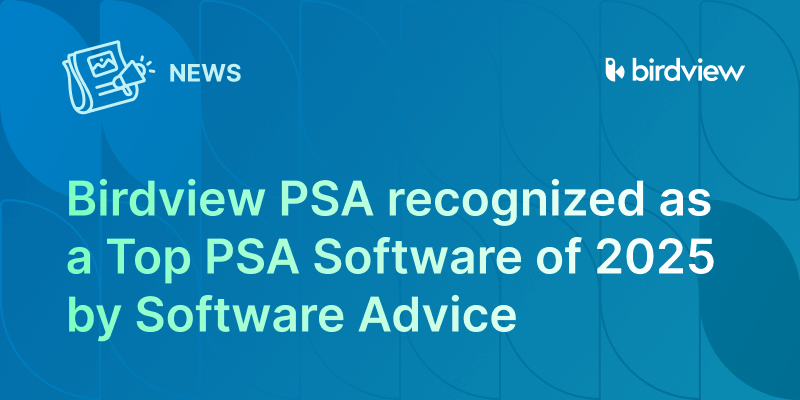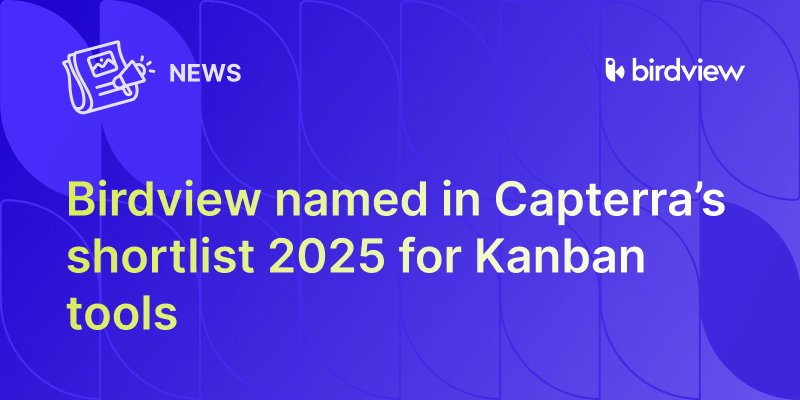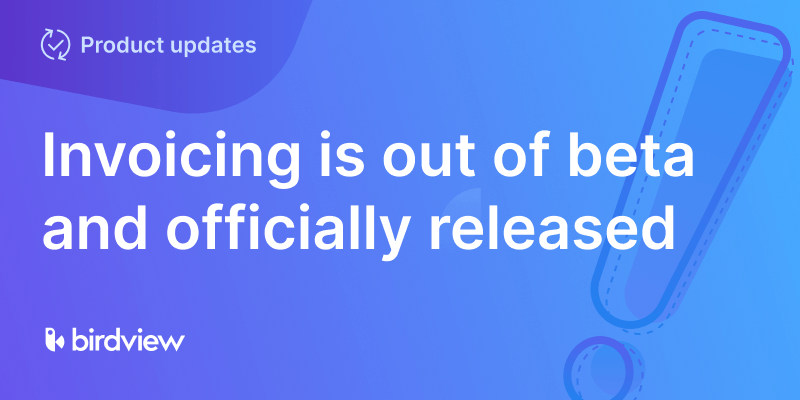We released @mentions over a month ago and received a very positive response. Easy Projects users are using @mentions to make sure their team members are informed of important updates and messages.
In an effort to make it even easier for you to manage your updates, we’ve just introduced the @Mentions Page. This page acts as a central repository for all your @mention alerts.
How does the @Mentions Page work?
When someone @mentions you, a blue circle with a number will appear on your sidebar. This number indicates how many unread mentions you have.
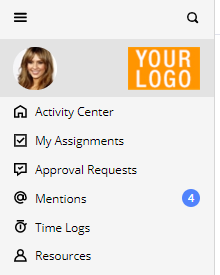
When you enter the page, you will see a list of all your active @mentions along with details like the sender, the activity and project name, and a preview of the message itself. Simply click on the item to open the Details panel on the right.
Once you’ve read or replied to the message, you can choose to either Archive the @mention notification or leave it in the active tab for future reference.
So go ahead! @Mention someone and see how Easy Projects makes communicating with your team simple so projects don’t slip through the cracks! As always, we look forward to hearing your feedback.