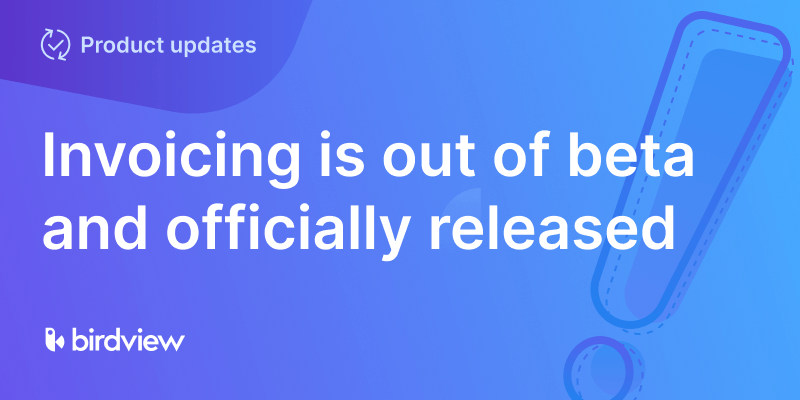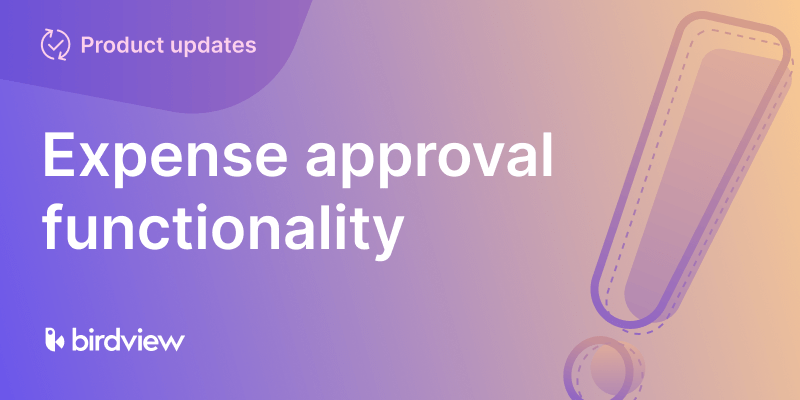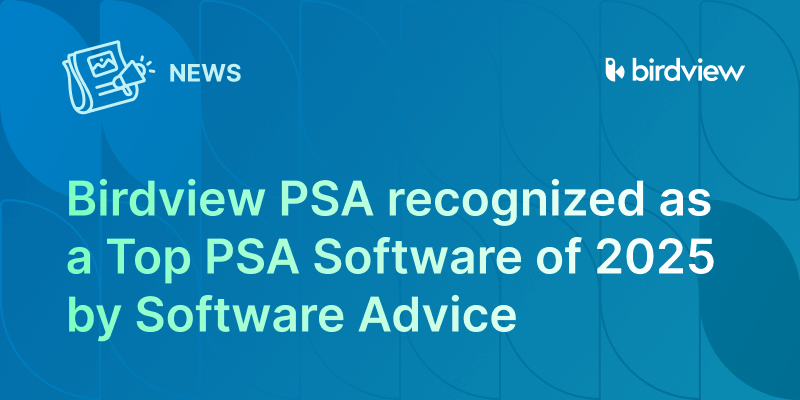We are thrilled to announce the release of the one-way integration between Birdview PSA and QuickBooks. This seamless integration is designed to transfer time logs from Birdview PSA to QuickBooks effortlessly to streamline your organization‘s payroll and invoicing workflows while optimizing your accounting processes.
How It Works
Connect QuickBooks and Birdview PSA
- Before you start the integration process, make sure your Birdview user account has administrative permissions.
- There are two ways to set up your QuickBooks integration. You may either go to your Birdview account and find the Integrations tab in the menu or go straight to the Intuit Marketplace.
- If you select the first option, navigate to the “Company Settings” menu in your Birdview account, select “Integrations,” and proceed to the “Manage Apps” tab.
- Connect the two applications (you should be logged into both your QuickBooks and Birdview accounts). The status of the application will change to ‘Connected‘.
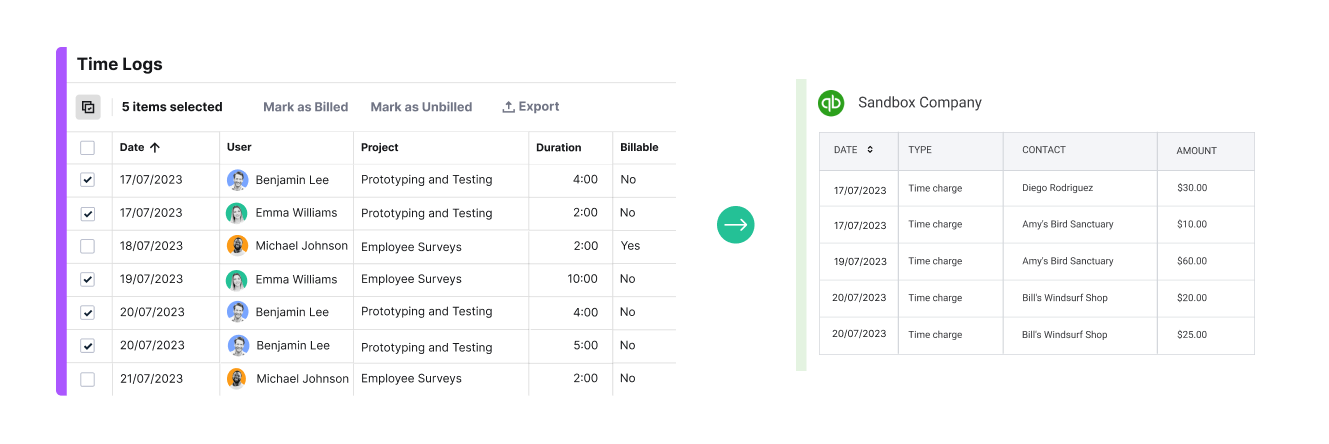
Export Time Logs from Birdview PSA to QuickBooks
- To send time logs from Birdview PSA to QuickBooks, go to the ‘Time Logs‘ menu and click on the ‘Time Logs History‘ tab in Birdview.
- Choose the time logs you want to export using the filter panel or multi-select checkboxes. Note that you can export up to 100 time log records at once.
- Click on the export button in the upper right corner and select ‘Export to QuickBooks‘. The system will then lead you through a few additional steps to ensure the accuracy of the data chosen for export. Visit our help page and learn more about each step.
- Once the export is complete, you will see that the status of the ‘Billed‘ column for the exported billable time logs is changed to ‘Yes‘.
Watch our tutorial video and learn how to set up an integration between QuickBooks and Birdview PSA.
Please note that this integration is exclusively available for our Birdview PSA Team and Birdview PSA Enterprise license users and Birdview Trial accounts.