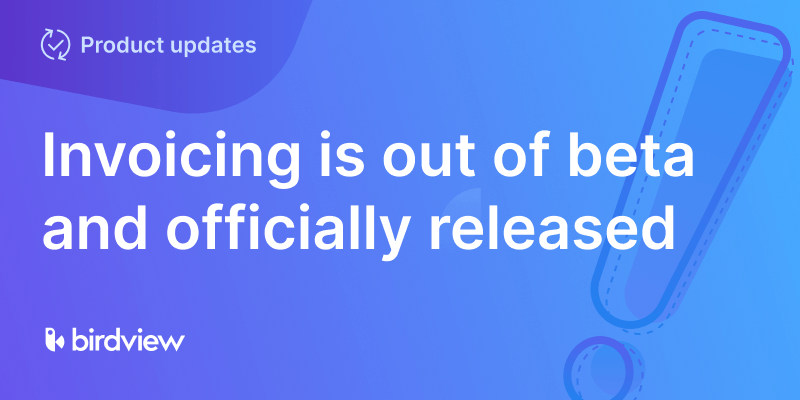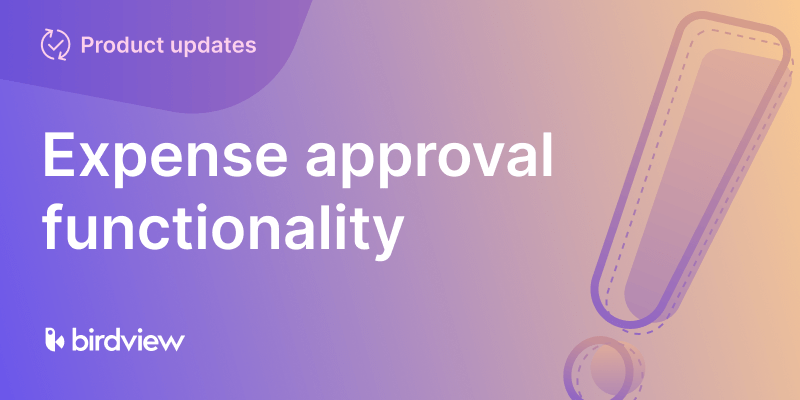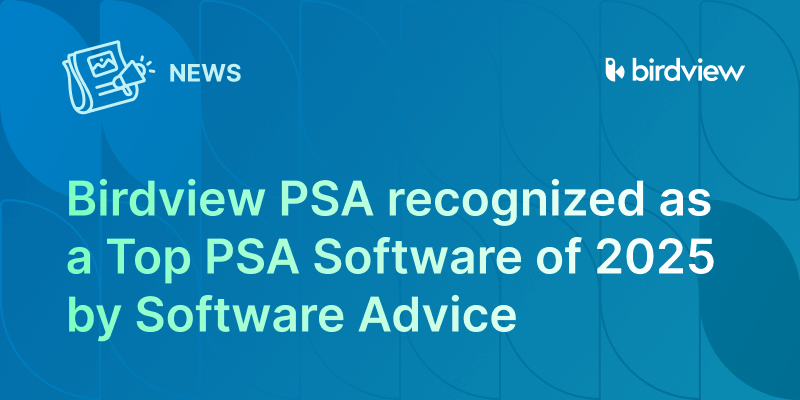We are thrilled to announce that our Resource Planning Center is now equipped with the ‘Group by Job Role‘ view mode. The new feature provides a holistic view of resources’ workload at the job role level and allows users to easily identify overloaded, underloaded, and balanced roles in the organization. It offers you a reliable way to forecast resource demand vs. capacity.
How It Works
1. Go to your Birdview PSA account and navigate to the ‘Resources‘ tab in the menu on the left.
2. Choose the ‘Job Role‘ option from the ‘Group by‘ drop-down menu in the top right corner.
3. By default, you will see a collapsed view of all job roles created within your organization.
- The counters under job roles display the number of unnamed resources and real users assigned to this role.
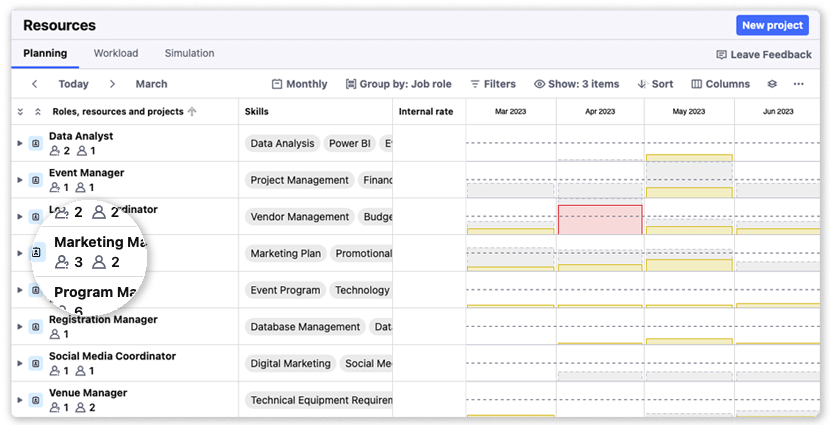
4. On the right side of the ‘Group by Job Role‘ view, you will see a job role usage or supply displayed in the form of histograms. The gray dashed line across each chart indicates the 100% utilization mark, also known as the capacity threshold. This graph shows the distribution of workload as a series of colored bars and allows identifying and fixing any disbalance in the workload.
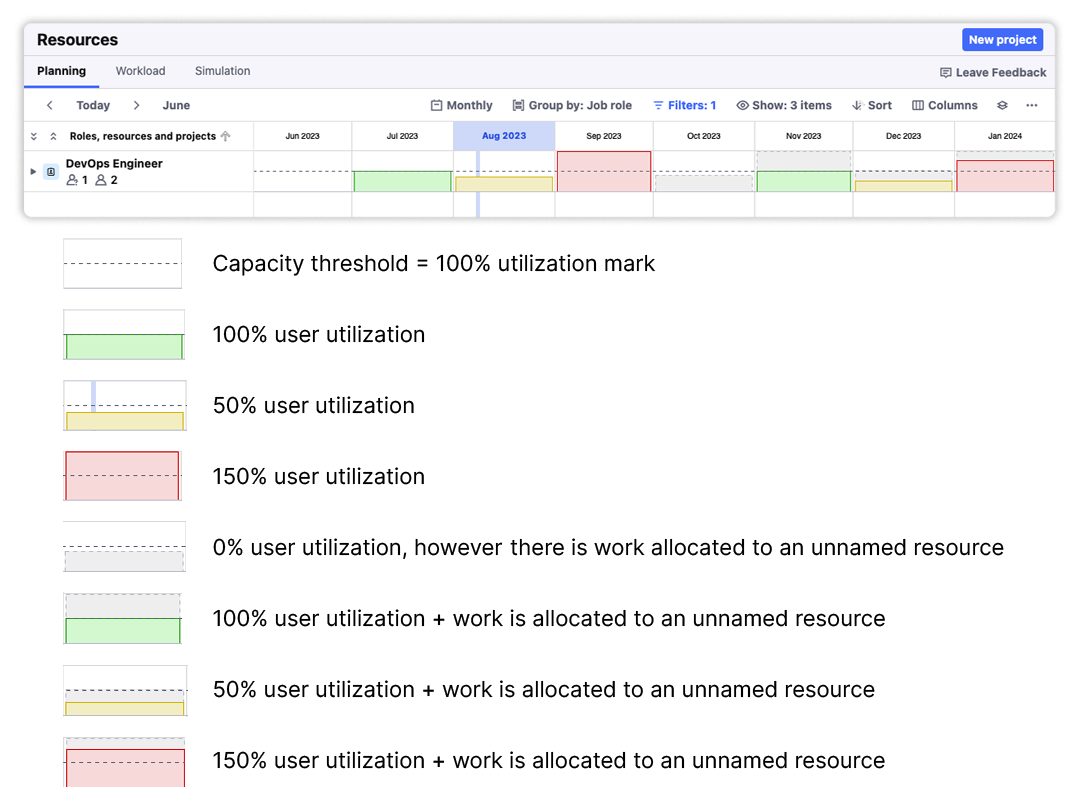
| gray bar | All required capacity for an unnamed resource is used. |
| white bar | No capacity is used either for unnamed resources or existing users. |
| green bar | Existing users are fully utilized. |
| yellow bar | Users are underutilized. |
| red bar | Users are overutilized. |
5. Hover over any bar in the histogram to see an informational tooltip that provides details on the current supply and required demand of a specified job role.
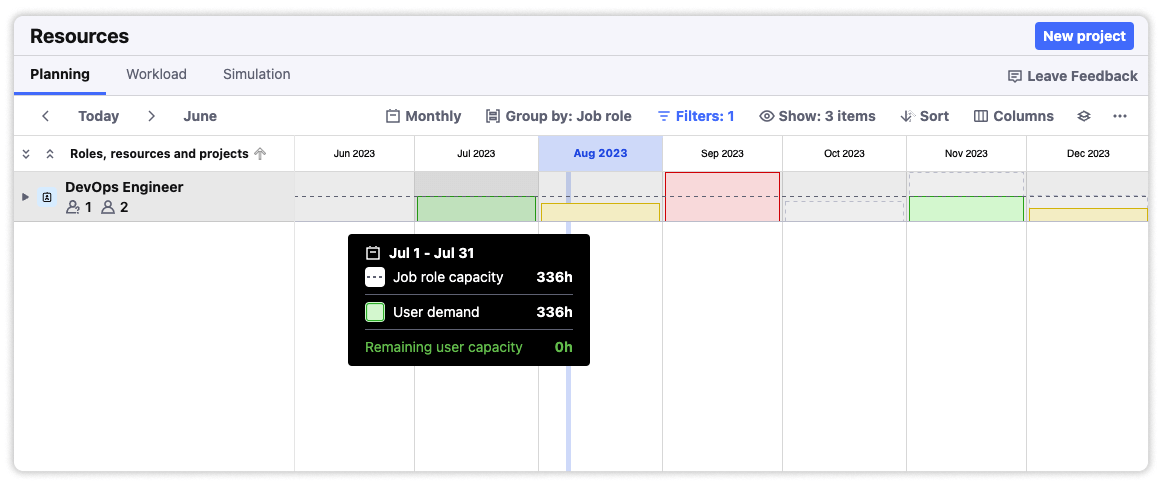
6. If you expand the job role, you will see the list of all unnamed resources and real users assigned to a selected job role with colored bars indicating their individual workload.
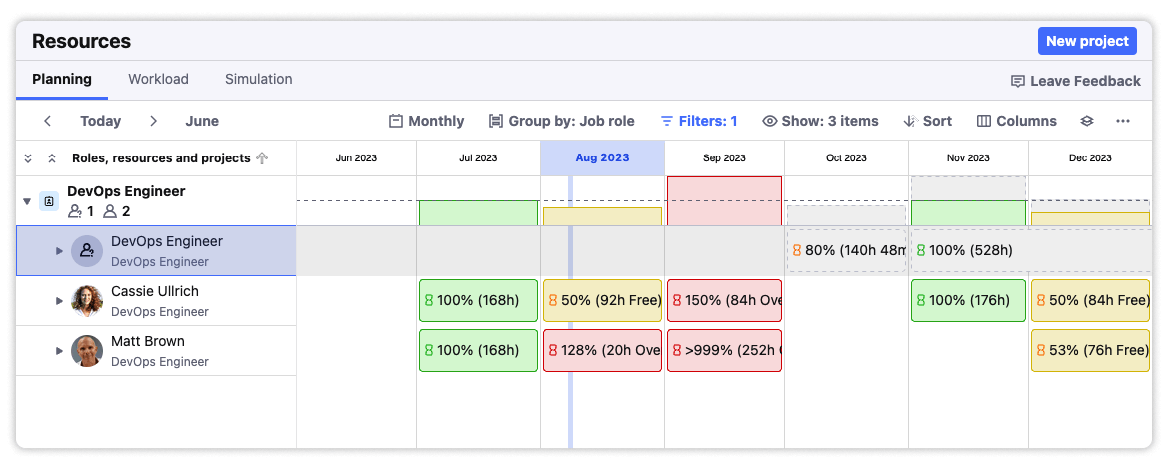
For Birdivew PSA customers, please go to our Feature Labs and try our Resource Planning functionality. If you‘ve already activated this module, simply follow the instruction mentioned above.
You can also try out the latest features in your trial account for Birdview PSA. If you don‘t have a trial account, you can create one by filling out the form here: https://birdviewpsa.com/request-access/
Please note that this feature will be exclusively available for our Birdview Enterprise license users in the future.