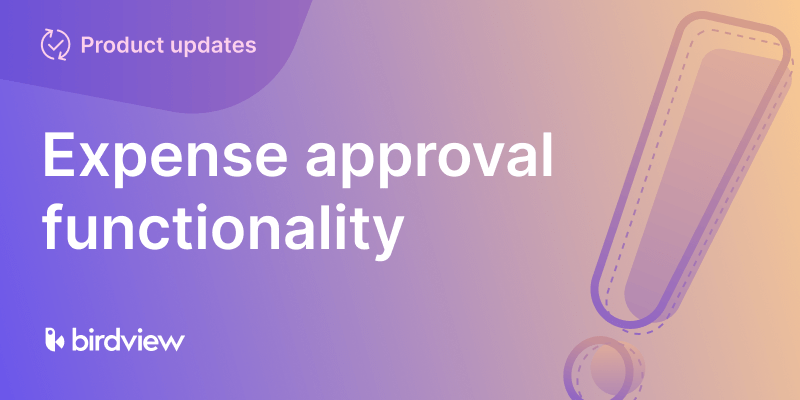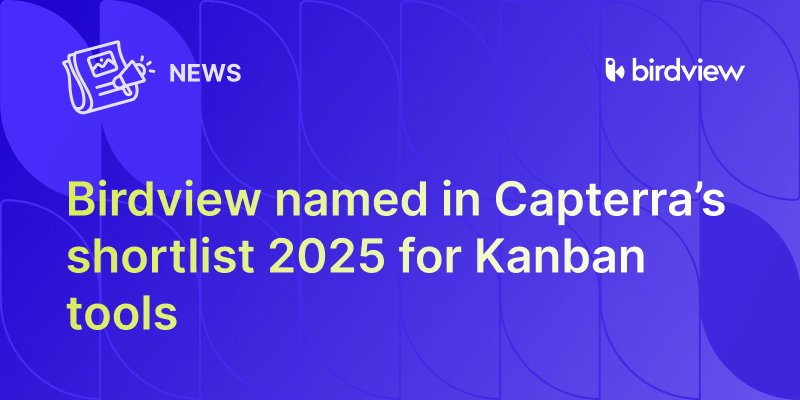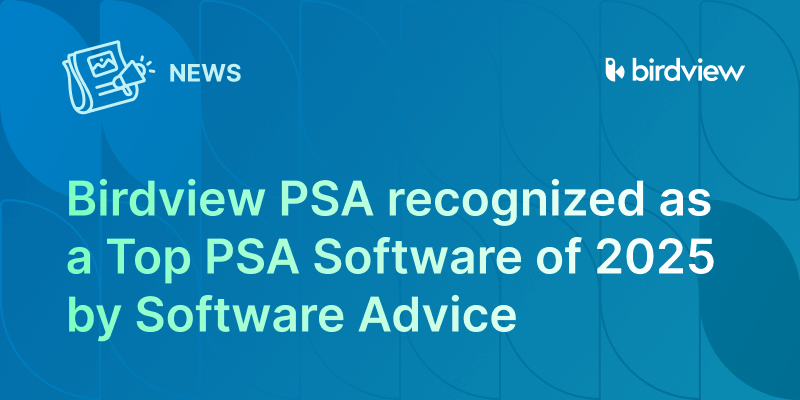We are happy to share our latest integration between Birdview and ServiceNow that will help you turn Birdview projects and activities into ServiceNow change requests and change tasks with ease.
Automate change request and change task creation in ServiceNow by sending data directly from Birdview. Reduce manual work for IT and support teams working in ServiceNow. This integration facilitates improved project tracking, error handling, and task management, thereby optimizing IT-related workflows and project outcomes.
How It Works
The integration between Birdview and ServiceNow is designed to provide a fluid, automated process for creating and tracking projects and activities. This is how the integration works.
To turn the Birdview project into the ServiceNow change request:
- Log into your Birdview and ServiceNow accounts.
- Before you send data from Birdview to ServiceNow, you need to have custom workflows created for this specific integration.
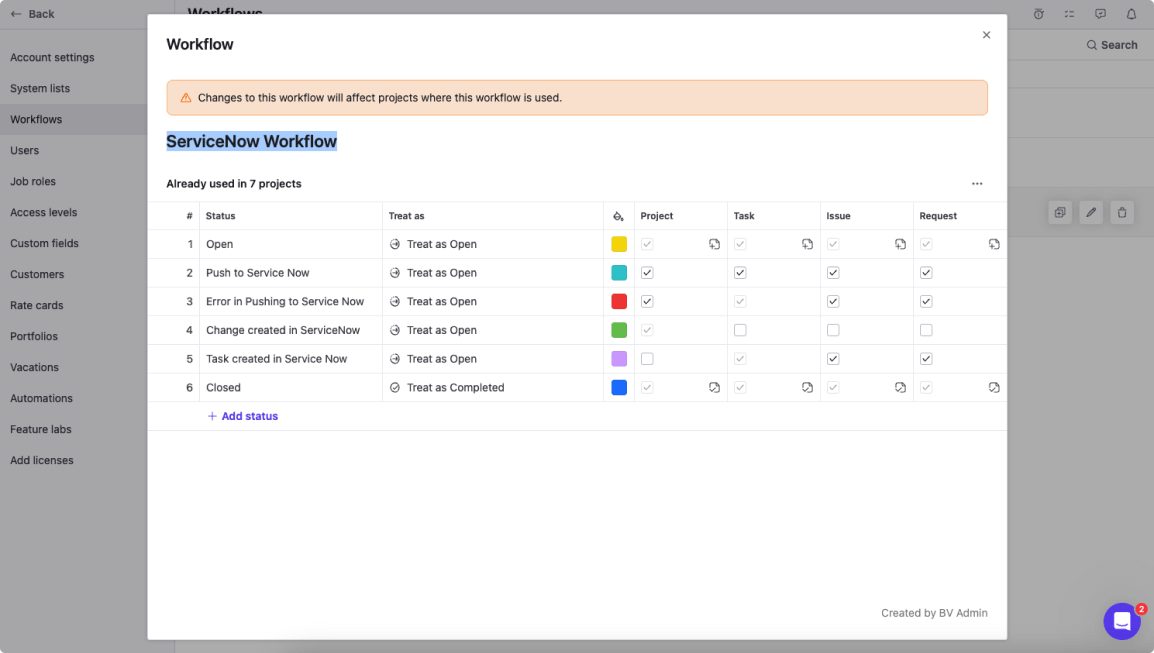
- Navigate to the Birdview Activity Center and create your project.
- Once the project is created, navigate to the ‘Details‘ to add project data such as description, start and end date, and assign the project to the ServiceNow portfolio.
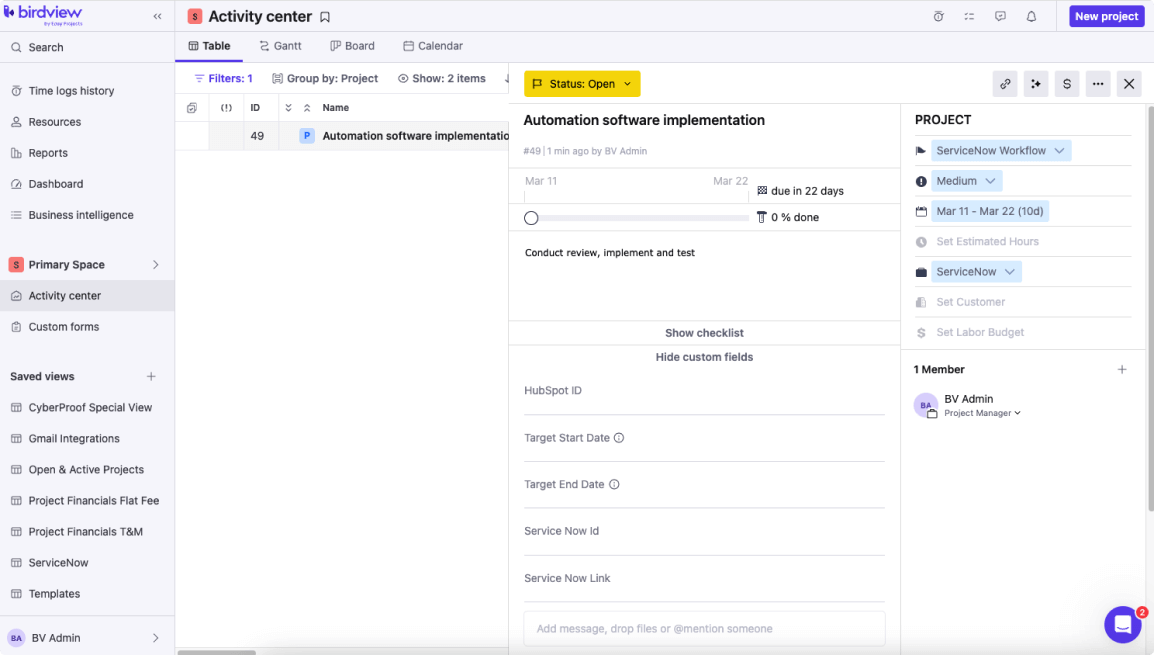
- Click on the status field and send the project data from Birdview to ServiceNow.
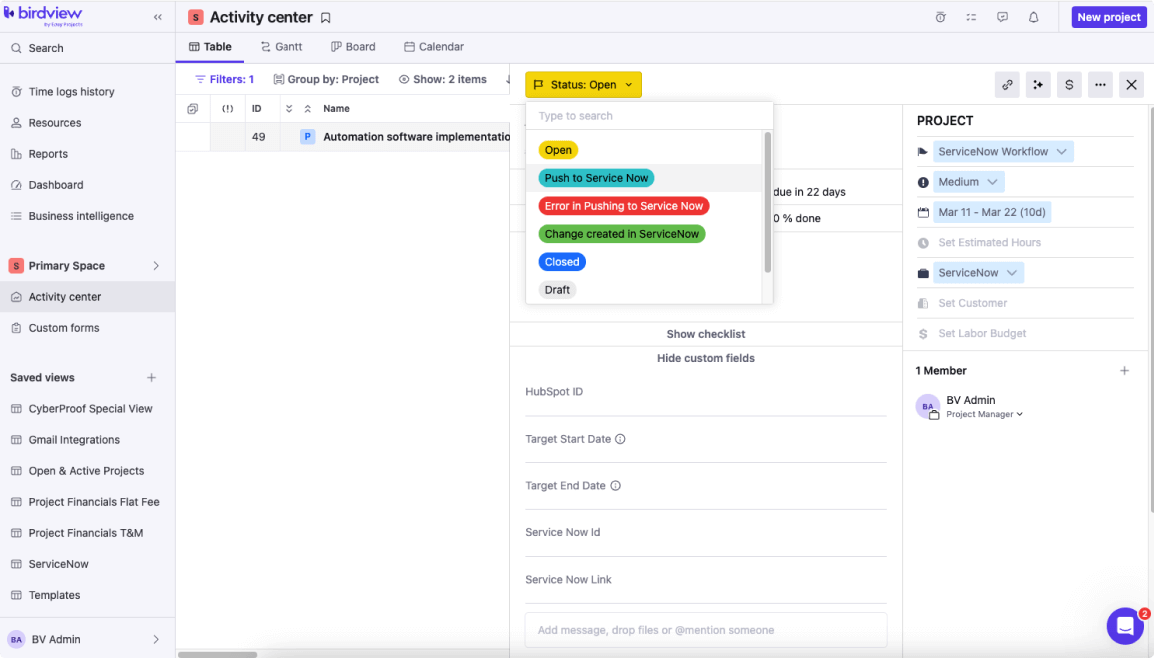
- Refresh the Birdview page. Your project’s status will change to ‘Change created in ServiceNow‘. Birdview will automatically add an ID and a link to the change request created in ServiceNow.
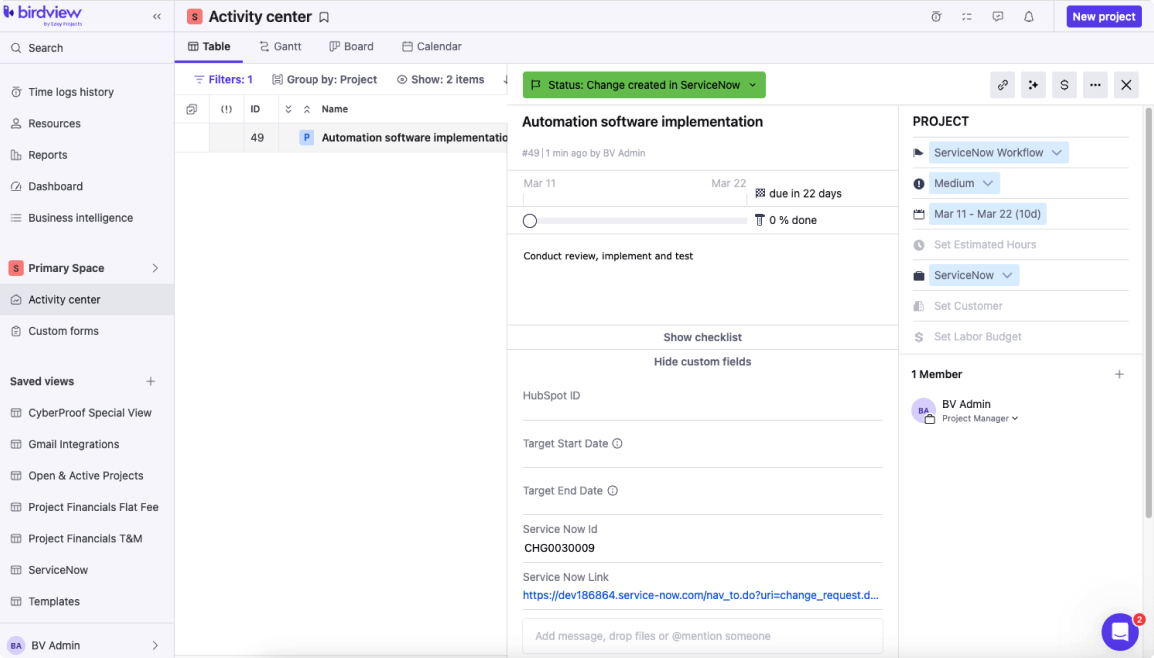
- Click on the link to navigate to the changes request. Review and add any additional information.
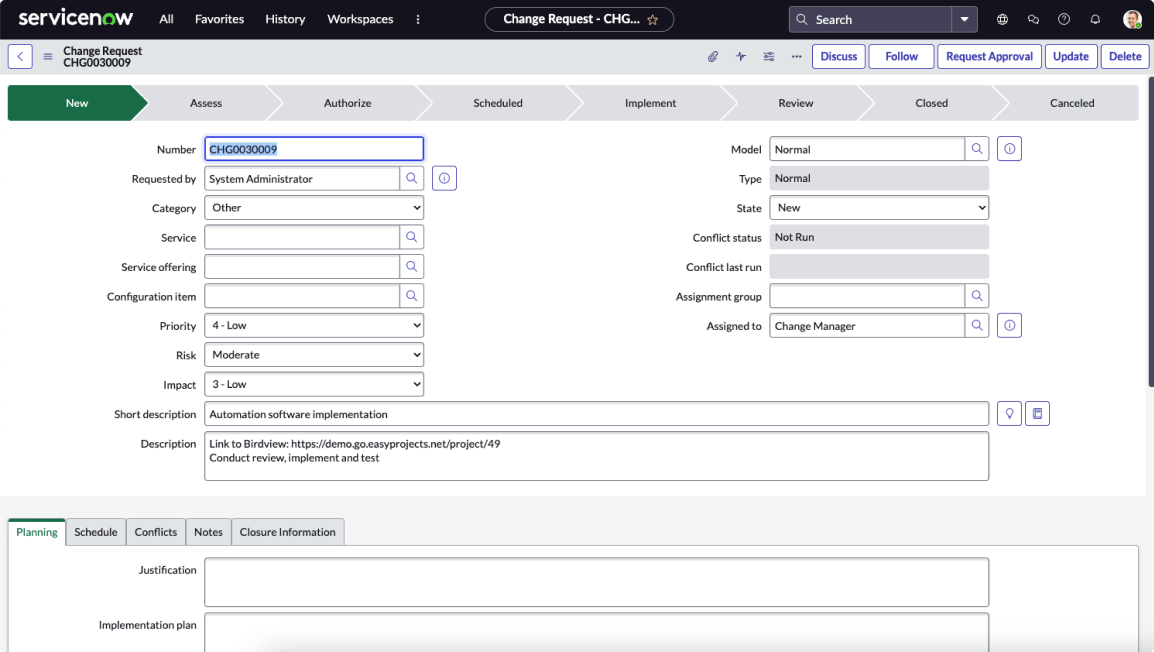
To turn the Birdview activity into the ServiceNow change task:
- Log into your Birdview and ServiceNow accounts.
- Before you send data from Birdview to ServiceNow, you need to have custom workflows created for this specific integration.
- Navigate to the Birdview Activity Center and create your activity.
- Once the activity is created, navigate to the ‘Details‘ to add activity data such as description, start and end date, and assignee. Make sure that this assignee exists both in Birdview and ServiceNow.
- Click on the status field and send the activity data from Birdview to ServiceNow. Refresh the Birdview page. Your activity’s status will change to ‘Task created in ServiceNow‘. Birdview will automatically add an ID and a link to the change task created in ServiceNow.
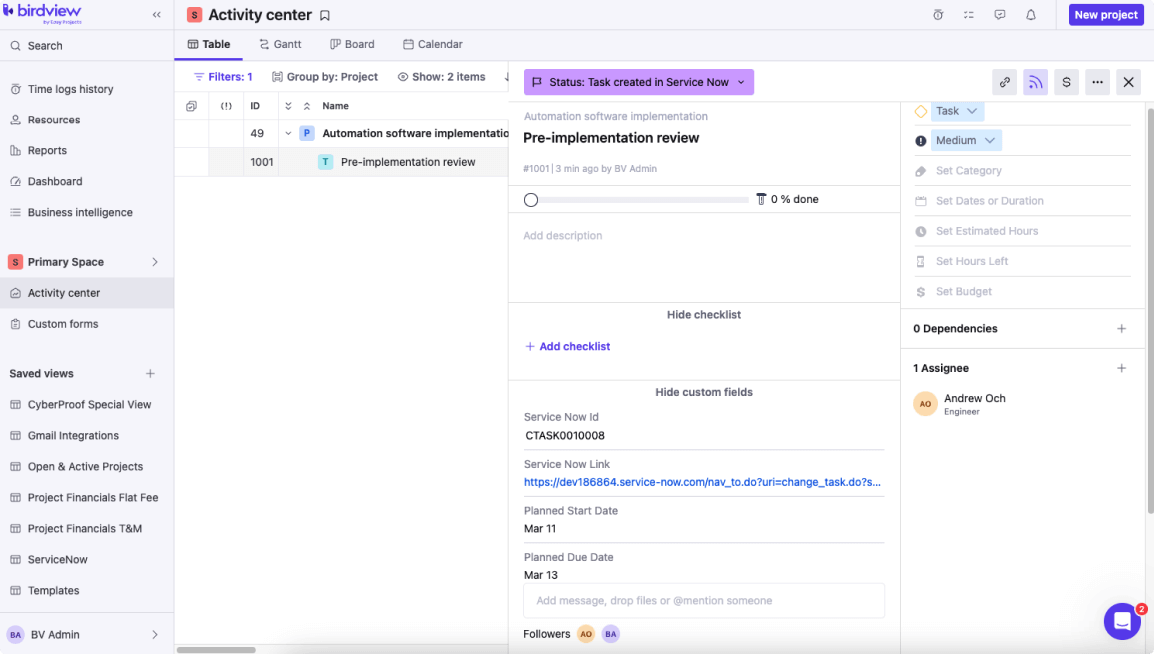
- Click on the link to navigate to the change task. Review and add any additional information.
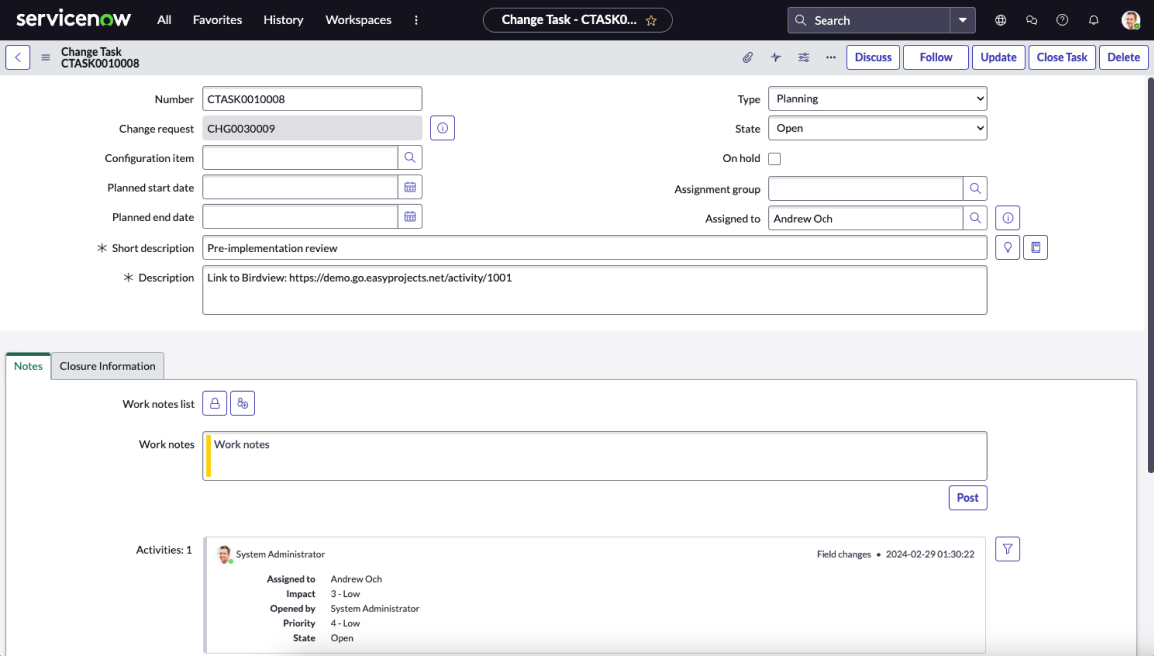
- If you change the status of your change task in ServiceNow to ‘Closed,‘ the Birdview activity will also automatically be closed. All the comments from the ServiceNow task will be added to the task message board in Birdview as one consolidated message.
By eliminating manual data entry and synchronization tasks, teams can focus on delivering value and optimizing their IT and support service delivery processes.
ServiceNow integration for Birdview is only available on request. If you are a Birdview user, to get integration for your team, please contact our Customer Success team at [email protected]. If you are new to Birdview, to sign up for one of the Birdview licenses and get integration for your team, please contact our Sales team at [email protected].